Help articles
CATEGORY: New Campaigns (beta)
Campaign setup tab: Subject and preview text
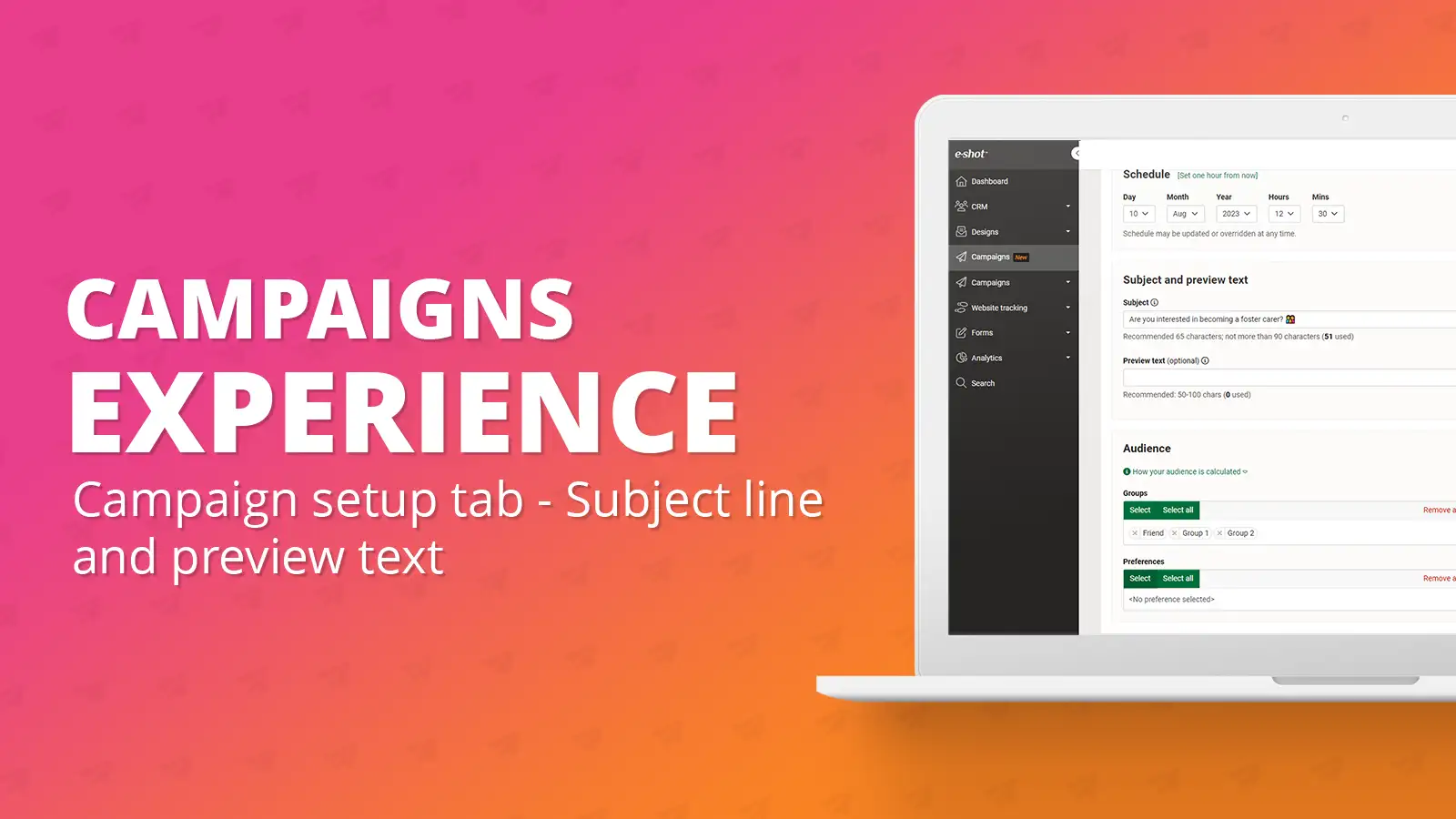
It is now possible to update your subject line and preview text at any time whilst creating your campaign.
Applying a subject line and preview text from within your campaign can be done in a couple of ways. You can either a use the subject line and preview text section under the campaign summary tab. Alternatively, when applying a design, you can choose to include the subject line and preview text that has been set on that design.
One of the first steps of the campaign’s setup tab is selecting a design. When choosing a design, you have the option to include the subject line and preview text that you set at the design stage, this can be seen in the below image. Having this box selected will include the subject line and preview text that has been set on the design, this can be changed later. For the full details on assigning a design to your campaign, please refer to our dedicated article.
Within the campaign setup tab, there is also an option to choose your subject line and preview text. I chose to include the subject line and preview text I had on my design, so mine has already been filled in for me, however it can be changed if needed.
To add your subject line or preview text you can click into the box and type your desired text into the boxes.
At this stage there are other options available such as adding merge tags or emojis. To add a merge tag or an emoji, click into the text where you wish to add the merge tag or emoji. Then click on the option you wish to add, this will bring up all the merge tags in your subaccount or all the emojis e-shot offers. For more details on how merge tags work, please see our dedicated article on adding personalisation.
An example of a subject line and preview text using merge tags and emojis can be seen below.
You will see one more option here which is a tick box labelled ‘Add whitespace’. We would always recommend adding preview text to support your subject lines. However, if your preview text is short the ‘Add whitespace’ options will ensure no other text from your email bleeds into the preview text, helping to keep the subject line and preview text as you’ve set it.
For tips on setting your subject line and preview text, check out our dedicated help articles:
https://www.e-shot.net/insights/blog/10-top-tips-for-subject-line-success
https://www.e-shot.net/insights/blog/perfecting-your-preview-text
Solutions
Email marketing healthcheck
We are confident that we can help you, which is why we offer a free healthcheck to identify potential issues with your current programme and free advice on things that could be done to improve it.