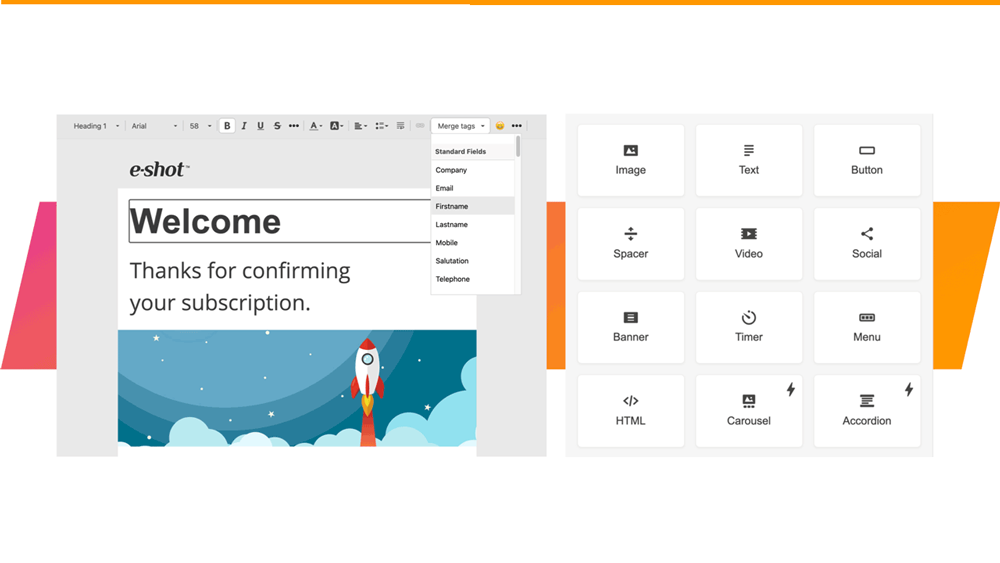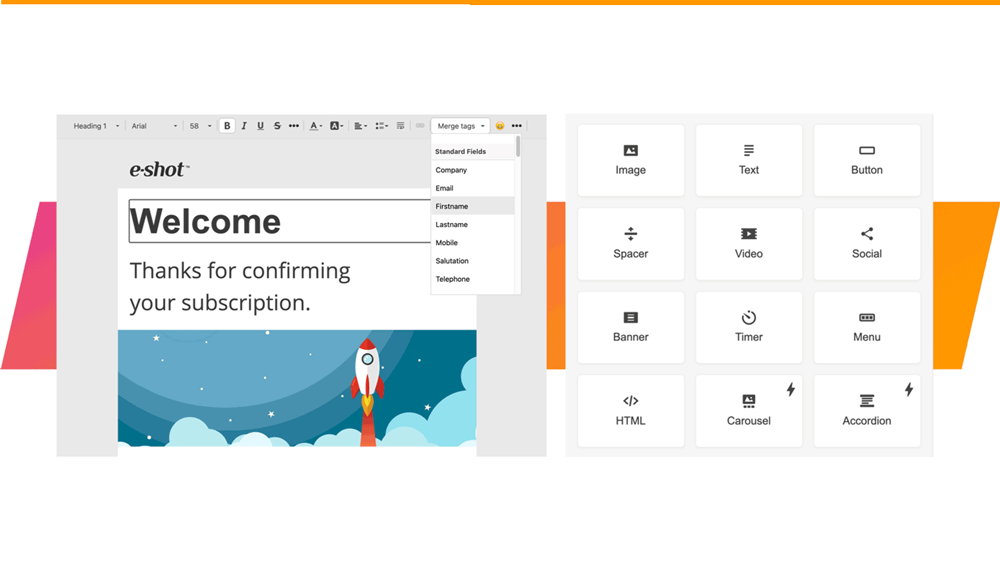Help articles
CATEGORY: Help ArticlesDesigns
Smart Editor: Creating a single question survey
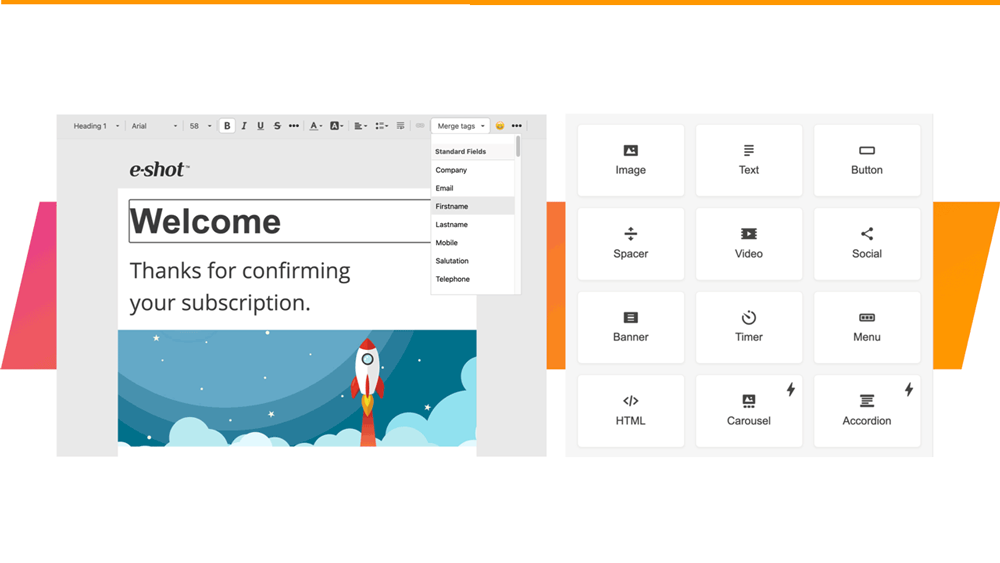
Single question surveys are easy to assemble and a convenient way to get insight into your contacts views. And as it is only one question it is really easy for your recipient to respond, and therefore likely to have a higher response rate than a traditional survey.
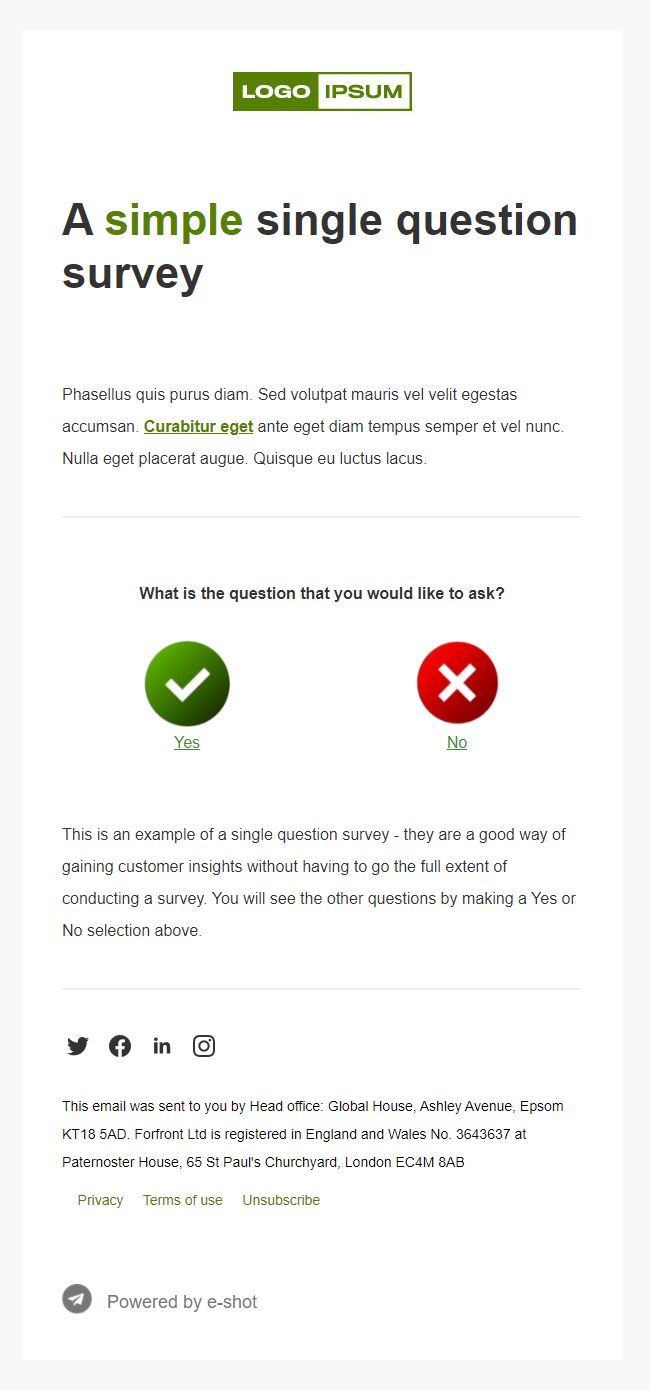
Create a simple survey with Smart Editor
Creating a single question survey is simple using the Smart Editor, because all you need to do is link the text or images in your survey.
That link could take the recipient to a page that simply says, “Thank you for your feedback!”. Or, for users who chose the sad face, they may see another page that says, “We’re sorry to hear that. Let us know what went wrong,” with an option to submit feedback. For example, we created two short feedback forms and depending on whether you clicked the happy or sad face this determined which of the two forms you were taken to.
Even if a reader does not continue with the survey, the initial response is still tracked.
Using visual engagement
To create the message you simply need a text block to house the question and either a two or three column block using either Image or Image & text elements to house the possible responses.
.png)
These are particularly effective for closed yes/no questions.
Then simply link the Text and Image elements to the desired response outcome. N.B. Whilst the imagery is more engaging, you have to keep in mind that images are not always immediately visible with all email clients - so by using the Image & text elements the wording will still be visible and the email can still easily fulfil its purpose without the images being present.
This is equally true if you offer 3 potential response options.
If you are looking to offer multiple options of response then a simple list of hyperlinked options is probably your easiest avenue, however by stacking two or three column blocks you can create a grid of images.
However be mindful that the easier the answer options are the more likely the recipient is to respond.
We have also created templates to help get you started:
Solutions
Email marketing healthcheck
We are confident that we can help you, which is why we offer a free healthcheck to identify potential issues with your current programme and free advice on things that could be done to improve it.