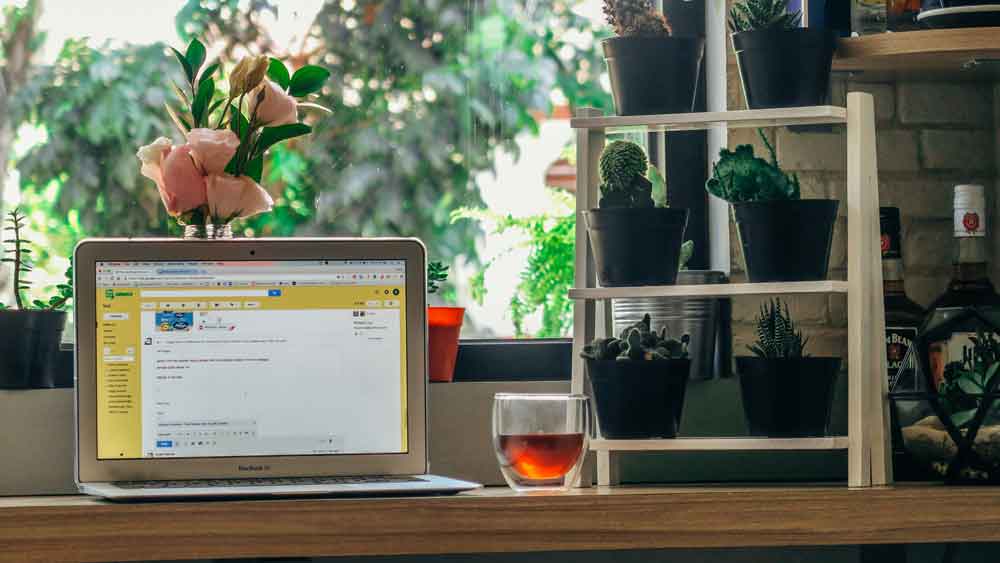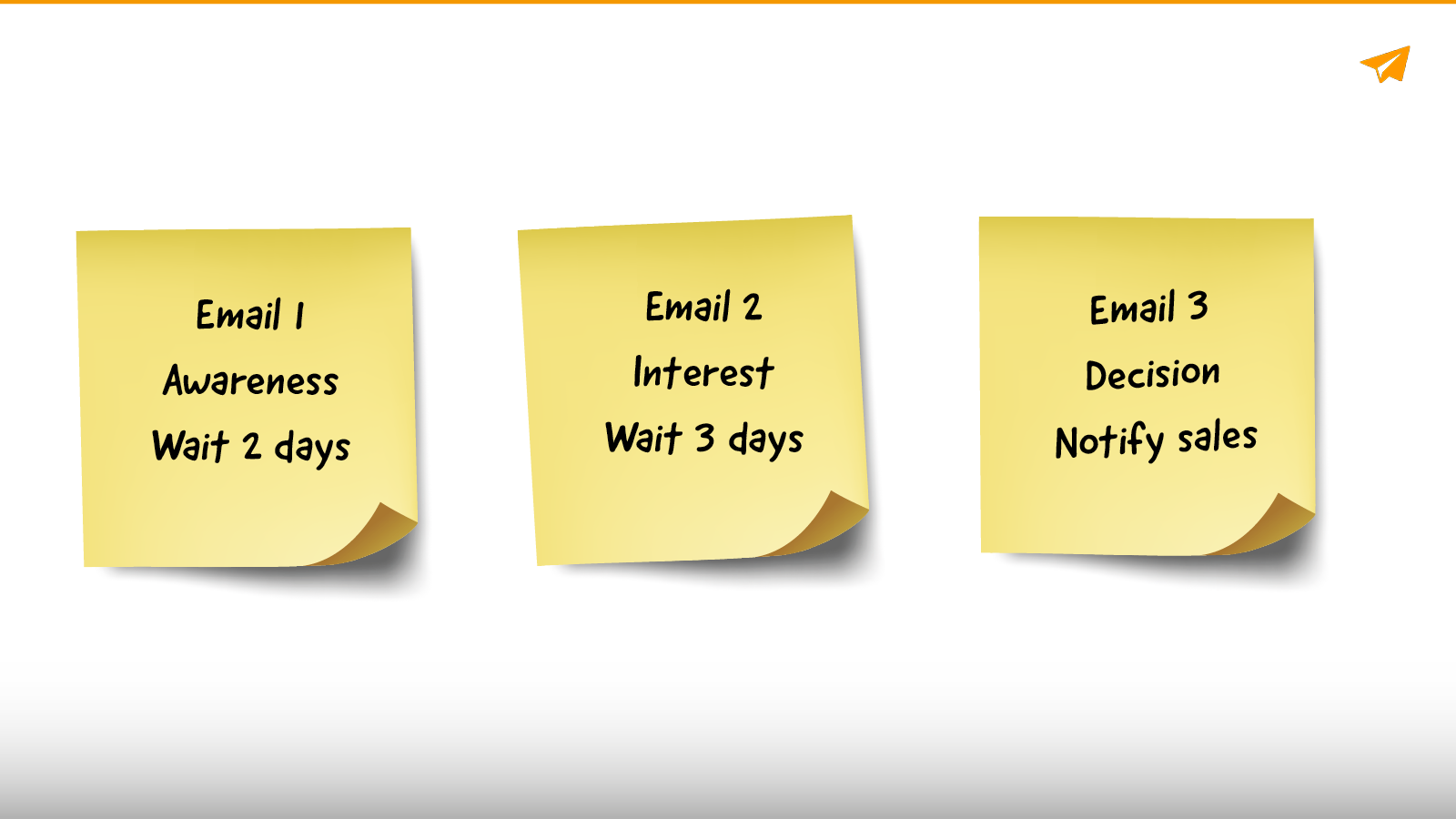Blog
CATEGORY: Automation
5 minute guide to automation steps
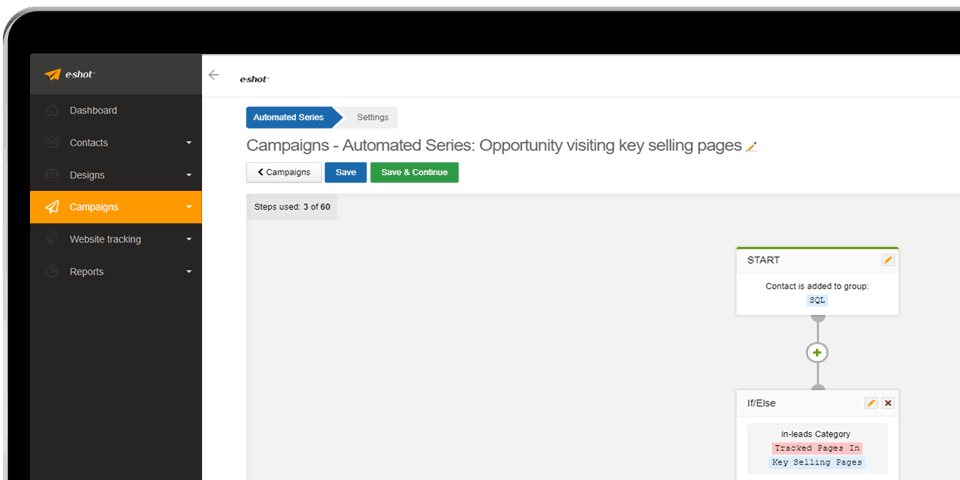
Automated Series is the most versatile campaign tool in e-shot, enabling you to configure a sequence of emails, actions, delays and conditions, triggered by a contact being added to a group of contacts.
Automated Series means cutting out manual work, saving time and effort as well as improving the efficiency, accuracy and effectiveness of your email marketing.
From welcome emails to re-engagement campaigns, you can build an entire set of automated email programmes that engage customers through their journey with your brand. Build simple or sophisticated journeys with our easy to use step-by-step builder.
There are a variety of options to choose from to automate processes so they can run in the background whilst you focus on value added activities.
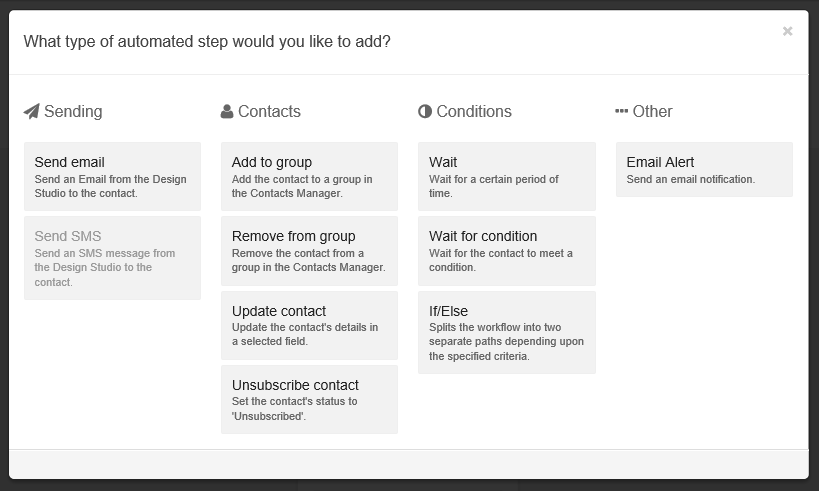
Send email
This step will allow you to add a message from those previously created in Design Studio, which will go out to the contacts designated in the Start step. Any Google Analytics or CANDDi Tracking information can be set from this step.
Send SMS
This allows you to add an SMS message from those previously created in Design Studio, which works similarly to the send email step.
Add to group
This will add any relevant contacts to a group of your choice from those that exist in Contacts Manager.
Remove from group
This will remove any relevant contacts from a group of your choice from those that exist in Contacts Manager.
Update contact
This step has two fields, the first is a dropdown menu of the contact fields, editable in Field Manager, and the second is a text box to allow the field to be changed to a value of your choice.
Unsubscribe contact
This will update any relevant contacts to an Unsubscribed status, which is a checkbox that can be toggled in the Edit Contact page.
Wait
This will pause the Automated Series process for an interval of your choice. The step will display a Minute(s), Hour(s) or Day(s) drop down and a field to enter your chosen number.
Wait for condition
This wait step allows you to add a Segment of your choice to define your chosen conditions. Each Segment contains 3 drop down boxes, the first contains various interaction options and contact fields. The second and third dropdowns contain different options relating to the interaction or contact fields chosen from the first dropdown. In addition, further conditions can be added to the Segment with an AND/OR option. Further Segments can be added to create a process as complicated as you may require.
If/Else
This step allows the Automated Series process to split into different branches based on the chosen criteria. Configuring the step options allows you add a Segment to define the process, which works as described in the step above.
Email Alert
This allows you to add an alert step in a location of your choice, with a number of alert frequency options. You can choose to receive an email alert when contacts in the campaign flow reach the automated series step, or you could choose to receive an alert email Daily, Weekly or Monthly. The alert email will provide details of the campaign, as well as providing contact information for those that have reached the step.
There are a huge array of possibilities available through the deployment of these option steps - whether you need the automation to create a multi-step campaign to nurture leads or to notify members of your team of activity the steps are there. Take a look at some of our use case scenarios for inspiration.
Solutions
Email marketing healthcheck
We are confident that we can help you, which is why we offer a free healthcheck to identify potential issues with your current programme and free advice on things that could be done to improve it.