Help articles
CATEGORY: New Campaigns (beta)
Advanced tab: Sender identity
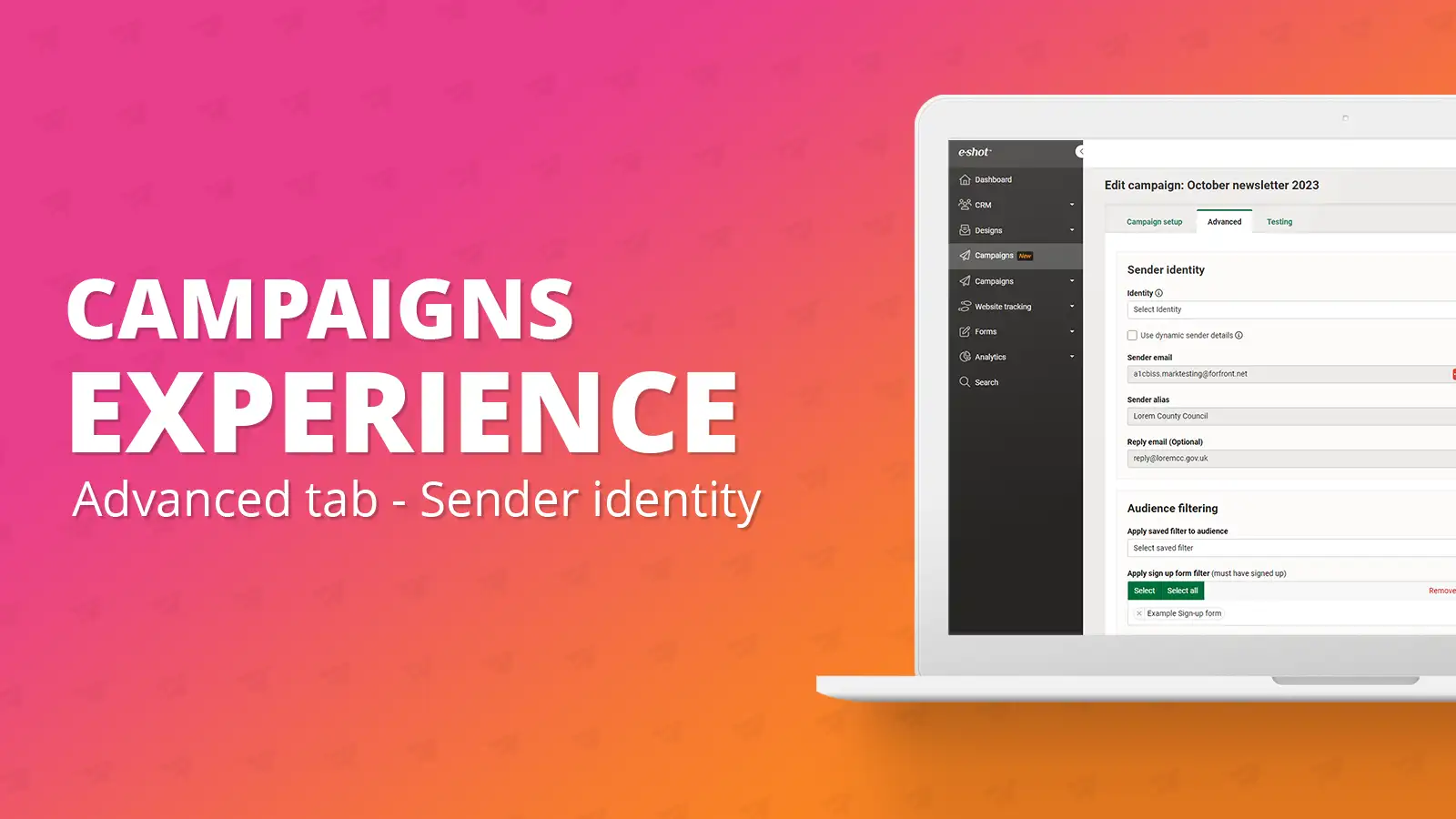
Your sender identity will likely automatically be set for every campaign you create, depending on if you have a default set in your account settings. If you wish to edit your sender identity details, you can do so under the advanced tab within the campaign.
The sender identity has three elements, the sender email, sender alias and reply email.
When you assign a design to your campaign, the the 'Include Sender Identity' tick box is automatically ticket. This means whatever identity was set in your design, will be pulled through to your campaign.

If no identity was set on your design or you wish to make a change to it. You can do so by heading to the advanced tab, you’ll see the sender identity at the top of the page as shown below.
As you can see with the above example, we have the default identity of ‘Automated Testing’ set, so all other details have been filed in for us. If you wish to change your default identity or add more, you can do by heading to Settings > Account settings > Email preferences. The full help article can be viewed here: https://www.e-shot.net/insights/help/from-name-and-address
How do I change my sender identity?
If you wish to change your sender identity from one to another that’s on your account, click into the box labelled ‘Identity’. This will open a dropdown of all the identities on the account for you to choose from.
If you need a one-off identity, you may wish to choose ‘Manual’. This will allow you to edit all the details just for this campaign without needing to create a new identity.
What does each section mean?
As you can see once we have chosen the identity, there are three fields. Sender email, sender alias and reply email.
The sender email is the email address that the campaign will be sent from and the email that the recipient will be able to see on the email they receive.
The sender alias is the name the user will see in their inbox on your email, this may also be known as ‘from name’.
The reply email is optional, and the address you set here should be where you wish any replies to your email be sent. If a reply address is not set, your recipients won’t be able to send a reply to your email.
Using dynamic sender details
Dynamic sender details allow you to override the sender details using values from each contact record if this field is available for the contact. It is essentially a way to make some of your sender details unique to each contact. This is helpful, for example if you want your emails to be sent from the account manager of each recipient, or maybe you want them to be sent from the Mayor or another government figure that represents the area the contact is from.
Below is an example of this in place. We have used the account manager example.
If we have this setup, essentially if contact A’s account manager name was ‘Mike’ and contact B’s account manager name was ‘Jane’, the email these contacts receive will be the exact same. However, the sender name/alias will be different for both contacts. This applies also to the reply email, this way if contact A were to reply, it would go to Mike’s email, whereas for contact B, it would go to Jane’s email.
Please note the fields that store this information would have to be setup in e-shot before hand and include relevant data which is held in the custom field. For the full details on setting up custom fields for use in the dynamic sender alias, please refer to the dedicated help article here: https://www.e-shot.net/insights/help/dynamic-sender-alias
Solutions
Email marketing healthcheck
We are confident that we can help you, which is why we offer a free healthcheck to identify potential issues with your current programme and free advice on things that could be done to improve it.