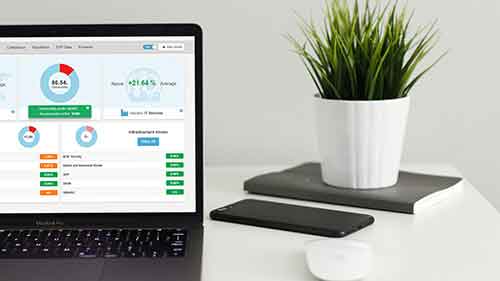Help articles
CATEGORY: Help ArticlesDesigns
Message preview
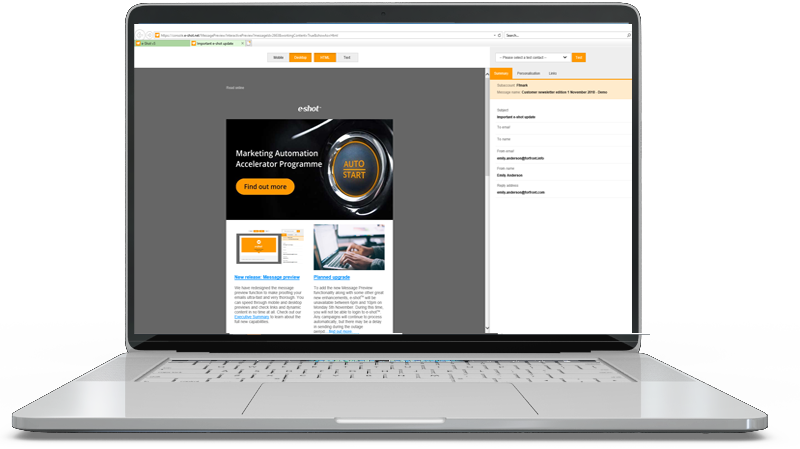
In e-shot you are able to make use of our built-in preview function that helps to make email proofing faster and more reliable. This tool provides you with several capabilities.
Previewing your design
The preview page of a design firstly lets you preview what your email will look like on desktop and mobile for both the HTML and text versions of your email. This can be done by switching between the toggles at the top of the preview page.
Summary
On the right-hand side of the preview page, you will see a snapshot of some key information including what Your subject line and preview text currently is, the name of the design and what your from email, name and reply address is set to.
Here, you will also see the option to select a preference form to test with. This will be explained next.
Under the summary section when previewing a design, you will see a section labelled ‘Public URL’ this link is very useful for sharing your design and viewing it in the browser. This link can be shared with anyone, internal and external and even if changes are then made to the design, the design will automatically update, and you won't need to provide a new link. Making it easier to share and collaborate.
Testing
From the preview page, users are able to send test emails to their inbox, this feature allows you to view what your email will look like in the actual inbox.
Before clicking the test button in the top right-hand corner, you can select a test contact, this is useful for if your email is using any personalisation such as firstname The test contact you select will reflect in the test email if any contact fields have been used. This is so you can see how the personalisation will appear in the email (allowing you to correct any potential formatting issues that arise as a result of a variable being used in the design)
There is also an option on the bottom right-hand side to select a preference form to test with. If you use e-shot preference centres, this is a way to test the form without having to send a live campaign. If you have an active preference form in your e-shot account, it will be available from the dropdown. Then when you receive the test email you will be able to test the preference form by clicking on the manage profile or unsubscribe link within the email.
To send the test email, click the Test button in the top right-hand corner, this will bring up a pop-up box for you to enter the email you want to send the test to and whether you want the HTML or text version of the email.
Once you have done this, click the send button and you will receive a test email to the email entered.
Personalisation
If a test contact is selected from the dropdown, under this section you will see all the dynamic content values associated with this contact. Any elements of your email design that use dynamic content will also preview with the relevant value associated with the selected contact.
Links
In this section you are able to make sure that your email design contains the correct links. This is useful for spotting elements, such as buttons and images that may contain inaccurate or out of date links.
By hovering over a link, it will highlight where this link is in your email, enabling you to make sure it is in the right place. You can also click onto the links to ensure they are working correctly and take you to the intended destination.
By combining all of the above functions, users are able to thoroughly check their email design in one place. The Message Preview function offers the best of both worlds – better accuracy and increased speed.
Solutions
Email marketing healthcheck
We are confident that we can help you, which is why we offer a free healthcheck to identify potential issues with your current programme and free advice on things that could be done to improve it.