Help articles
CATEGORY: New Campaigns (beta)
Testing tab: Email forensics
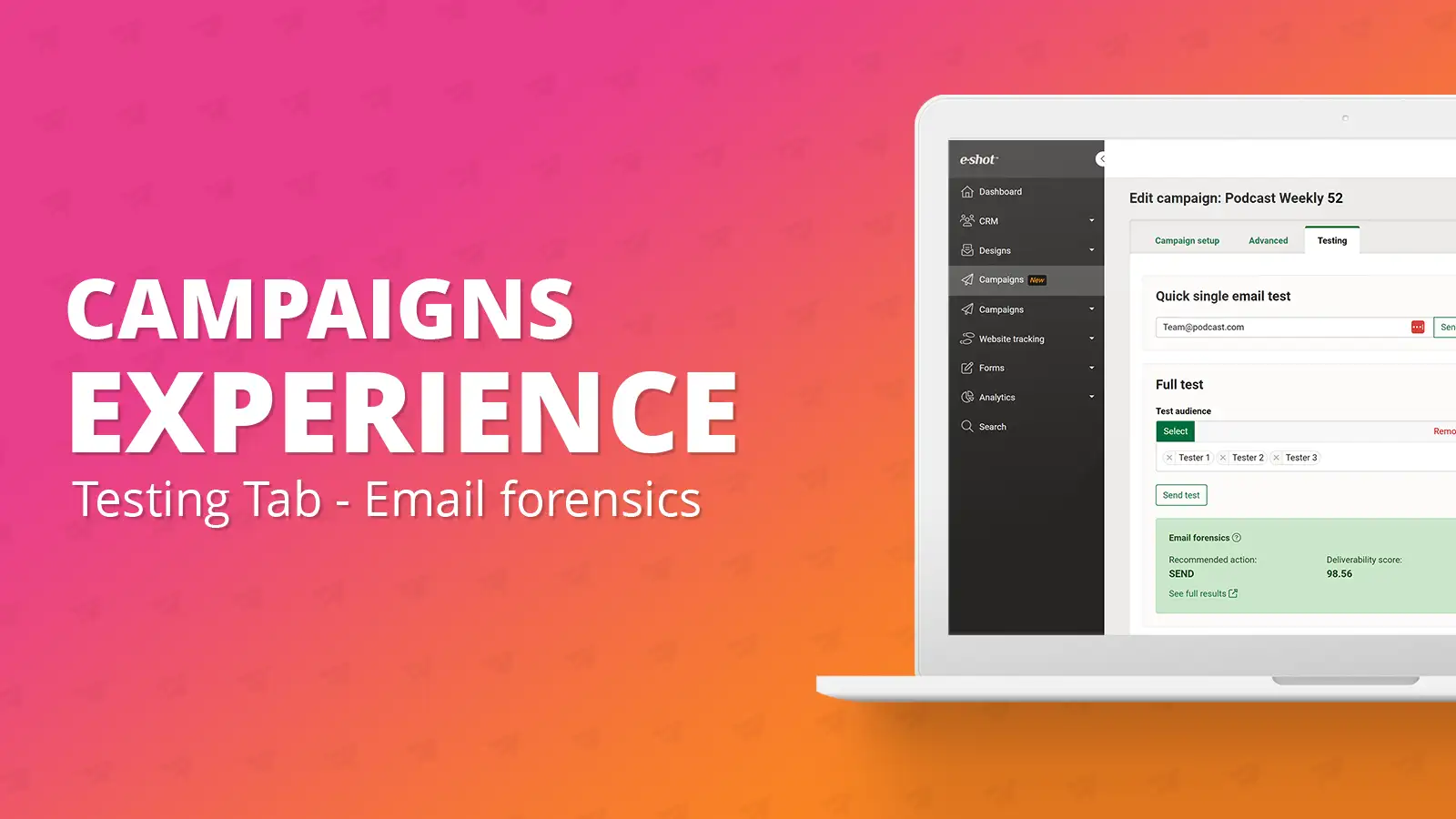
mail forensics has been a feature e-shot has offered for some time now. If you aren’t aware what email forensics is, please refer to our dedicated article. Email forensics is essentially a way to check and test your campaign before sending. Our favourite feature of email forensics is that it provides over 40 different previews for different email clients, allowing users to see what their email would look like to recipients viewing in Google, Yahoo, Apple, Outlook and many more inboxes and devices.
We have now made it easier to access your email forensics report by adding it into your campaign once it has been tested.
Once you head to the ‘Testing’ tab, you will see ‘Email forensics – No data available’, this is because your campaign is yet to be tested and so email forensics hasn’t been able to generate any data yet.
Once you have sent a quick single send email test or a full test, this area of the testing tab will update and include details that email forensics has now been able to generate. This data can also be viewed under the campaign summary panel. This can be seen below.
The data provided will include the recommended action for this campaign, this can either be send or don’t send. If it is recommending to not send, then ensure to check email forensics and use their data to update your campaign. To access the email forensics data, you can either click the ‘See full results’ link in the green box or the ‘See full results’ link in the campaign summary panel.
The final piece of data provided from email forensics is the deliverability score for the campaign, this will contribute towards if your campaign is recommended to send or not. The higher this score the better. For more details on deliverability why not view our 10 do’s and don’ts article.
As the email forensics data is accessible in the campaign summary panel, you can view the data for any campaign from the campaign list screen by clicking the ‘show’ next to the send button. This will bring up the campaign summary for that campaign. If it has been tested the data can be viewed at the bottom under the testing section as shown below.
Solutions
Email marketing healthcheck
We are confident that we can help you, which is why we offer a free healthcheck to identify potential issues with your current programme and free advice on things that could be done to improve it.