Blog
CATEGORY: Best practiceemail-marketing
Using video in your email marketing campaigns

Video is engaging and entertaining, and by simply mentioning video in your subject line, you can increase your campaign’s open rate by around 6%.
That’s not all, using video as part of your email marketing strategy helps you build a library of videos that you can reuse over and over, and you can achieve a similar lift across social media and your website.
What is video email marketing?
Video email marketing does not necessarily mean that your email receivers will be playing videos without leaving their inboxes. In fact, marketers often use video email marketing in the capacity of linking a video thumbnail image within an email to a landing page where the video lives.
Due to spam and security reasons, embedded videos are not supported in email across most major email clients.
You can embed a video in an email, depending on the creation method you use (not possible using Drag & Drop), but we wouldn't encourage this, as only about 30% of email clients currently support embedded video.
Support for embedding YouTube and Vimeo emails is particularly poor, so we really wouldn't encourage it. It's best to use something such as an animated GIF or a nicely prepared JPG (including a play button) to draw your readers' attention to a link, that will simply take the user to the right YouTube or a dedicated landing page where the video is hosted.
Rather than keeping their leads restricted to watching a video within the email itself, leads are directed to a landing page to find not one, but two calls to action that will push them further down the sales funnel.
Adding a Video to your email with e-shot Smart Editor
With Smart Editor this process is really straightforward – simply upload your video to YouTube or Vimeo and then use a video block in smart editor to include the details in your email.
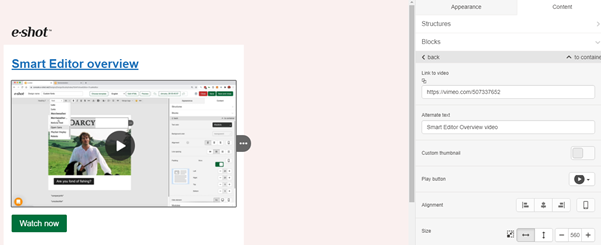
This is an absolutely safe way of delivering videos because it works perfectly well in all email clients and on all devices.
How to insert URL link to your video:
drop in the 1-column structure in your HTML email template
drop in a basic “Video” block
left click the container in the email
in the settings panel, you will only need to insert a link to your video on YouTube or Vimeo
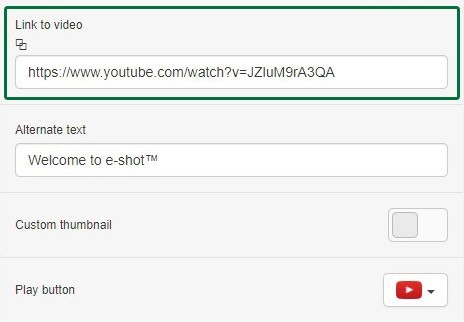
our system will automatically fill out the “Alternate text” field
select the colour of the “play button” — it can be white, traditional red and black.
Our system automatically generates the thumbnail/preview image for your videos. But you may also want to set a custom one.
How to set a custom thumbnail to video in emails:
toggle the “custom thumbnail” button in the settings panel
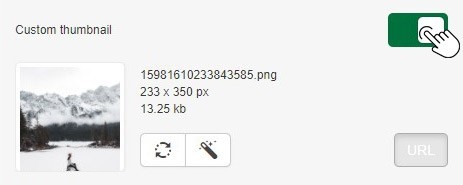
upload an image
edit it if necessary.
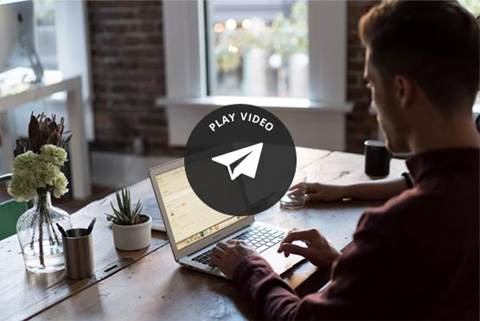
You may even insert an animated GIF as the thumbnail image if you like. It will certainly draw more attention to the video.
Add a GIF to your video marketing emails
The thing about video consumption is that short and sweet almost always wins. With our world full of distractions like Instagram and Snapchat, attention spans continue to shrink so sometimes cutting the video altogether may be the best move for a certain email push. In this case, opt for using a GIF instead, which is essentially a short and fun animation that can be easily inserted into your email template since the file itself falls under the image category.
Whether it is some words jiggling around on the page, a funny dance move, or a cartoon firework display, get creative with your design team to spice up your emails and spark the interest of your audience. Find out more in our article What is a GIF and why you should care.
Cinemagraphs are another tool marketers can use to make an email stand out. Since the average consumer gets 124 messages in their inbox each day, using a cinemagraph is a sure-fire way to be recognised. Whilst they were particularly fashionable in the late 2010’s cinemagraphs they shouldn’t be overlooked today. Cinemagraphs can look very classy, as they are essentially a gif where only a small element of the image is moving i.e. a flickering candle.
As with animated GIFs, there are tools that can help you create a cinemagraph. FlickGraph and Flixel are two popular options. Keep in mind, you can repurpose this kind of content too. After adding a cinemagraph to an email, you can share it on our social channels to get more mileage out of it.
What best practices are in place for adding video to email?
Before you send your first video via email, there are some unwritten rules that you should be aware of.
Here's what you should know:
Don't overuse videos
Videos are attractive and powerful, but that doesn't mean every email should contain a video. Use videos, no matter what kind – embedded, GIFs or cinemagraphs – sparingly. If you overdo it, the novelty wears off and subscribers won't pay attention.
Watch the file size
Videos of any kind are typically larger files. Emails and large files aren't a good combination. If the file is too large, subscribers have to wait for the video to load. If that happens, any potential to stand out is lost because the subscriber will likely just close your email.
Pay attention to the first frame
There are a few email clients that don't support GIFs or cinemagraphs, but they will show a fallback image. The email client will use the first frame of the video or GIF as the fallback image, so make sure it's a good one.
Test like crazy
Videos are a unique tool, but that doesn't mean they're right for every audience. As with any email campaign, it's best to test emails with video before you send them to an entire segment.
For starters, test whether or not subscribers respond to videos. Create two emails that look the same, one with a video and one with a still image to see which one does best.
In addition, you can test:
GIFs vs cinemagraphs
Video length
The size of the video in the email
The placement of the video in the email
Embedded video vs. fallback image/link
Preview the email
You'll also want to preview the email in different devices before you send it. With e-shot Forensics you can see how an email looks in dozens of different devices.
If you would like more information about our fantastic new Smart Editor and the other great things that you can do, take a look at our Smart Editor Overview webinar or get in touch for a personalised demo.
If you cannot access the Smart Editor Overview webinar using Vimeo, you can also access it on YouTube here.
Solutions
Email marketing healthcheck
We are confident that we can help you, which is why we offer a free healthcheck to identify potential issues with your current programme and free advice on things that could be done to improve it.