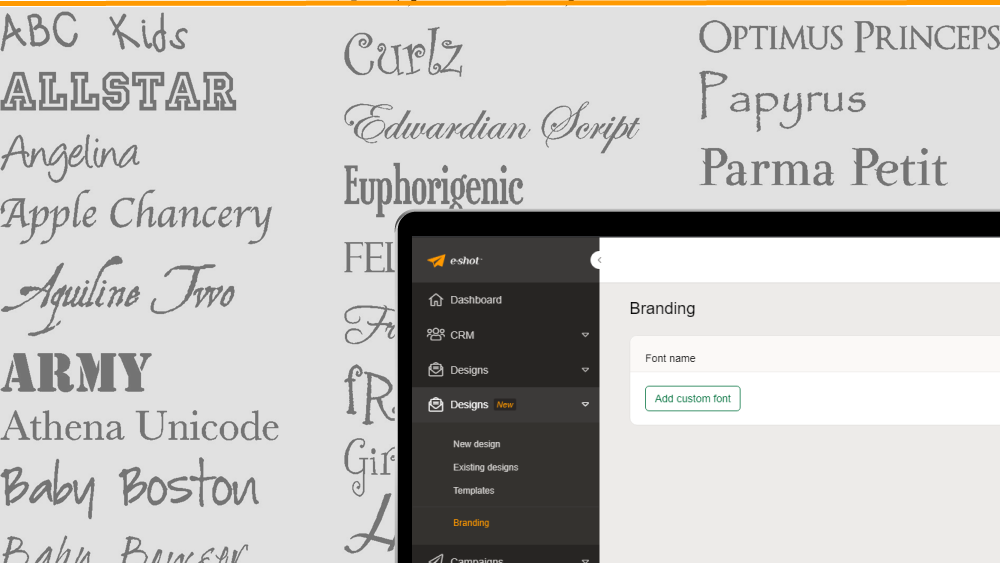Help articles
CATEGORY: Help ArticlesDesigns
Smart Editor: Templates and Template Library
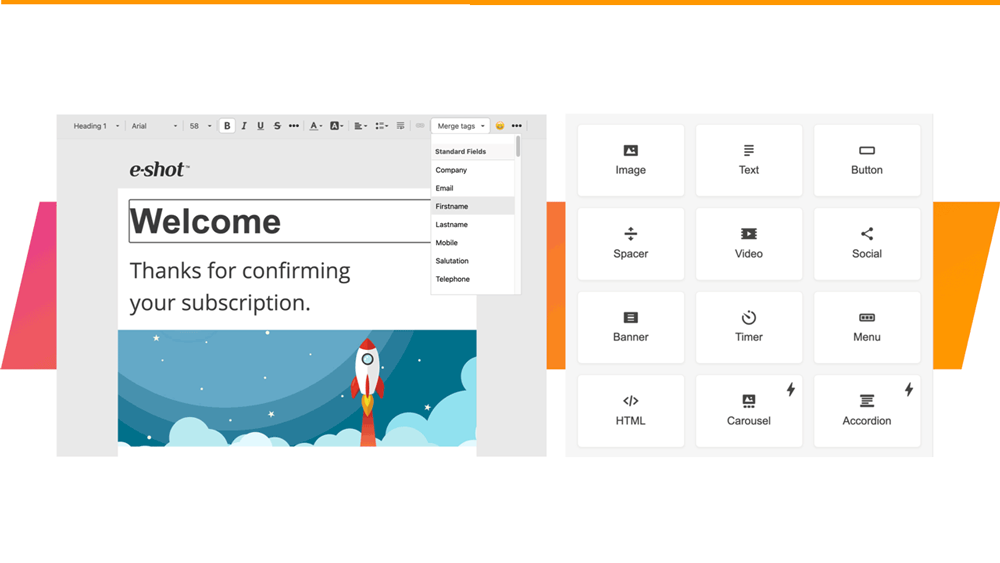
In the Design menu there is a Template option. These templates are specifically for use within the Smart Editor.
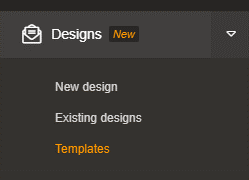
In this area you can create new templates, select stock templates to create your own templates that you can save just for you, share with all sub-account users or share across sub-accounts if required.
This area is for template management only. If you wish to use a template when you are creating a campaign, the template library is accessed from within the Smart Editor.

There are 3 categories of templates:
Personal: those that you have saved and are only visible to your login
Shared: templates created by yourself or your colleagues that are shared with all sub-account users or across all sub-accounts
Stock: Library of templates created by the e-shot team for your convenience. We are adding new templates all the time. So, take a look from time to time to see if there is something that could help you.
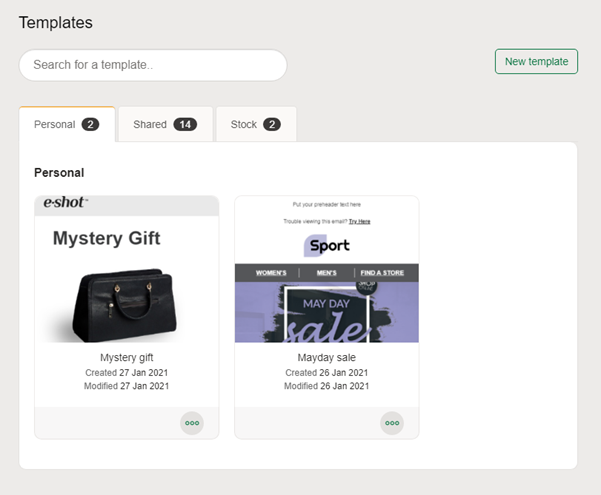
There are several things that you can do in these tabs. For example, if you hover over the template and you can see the full design.
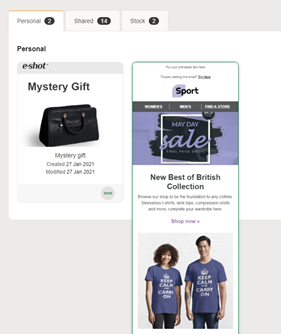
Click on the circle with 3 green dots in the bottom right corner to see the creation and modification details of the template. This is also where you would delete a template.
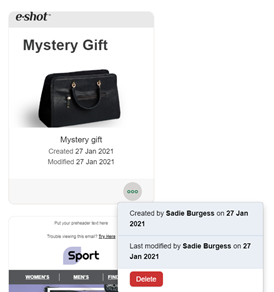
When you create a template within Smart Editor and you are ready to save you have the option to choose who you wish to share your template with or to set as default for all new designs.
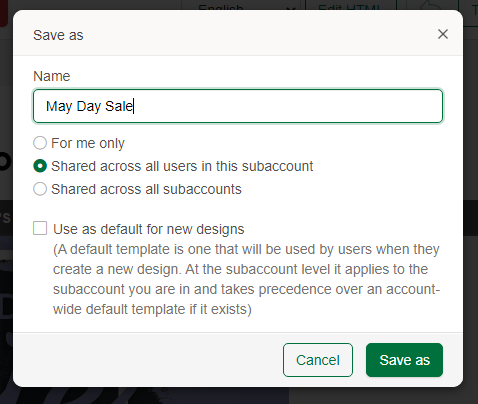
NB: If your template uses custom fonts and you share across multiple sub-accounts ensure that you add the custom font to each sub-account as custom fonts are held at a sub-account level. For more information on adding custom fonts see our help guide.
Solutions
Email marketing healthcheck
We are confident that we can help you, which is why we offer a free healthcheck to identify potential issues with your current programme and free advice on things that could be done to improve it.