Help articles
CATEGORY: Help ArticlesDesigns
Smart Editor: Modules and how to use them
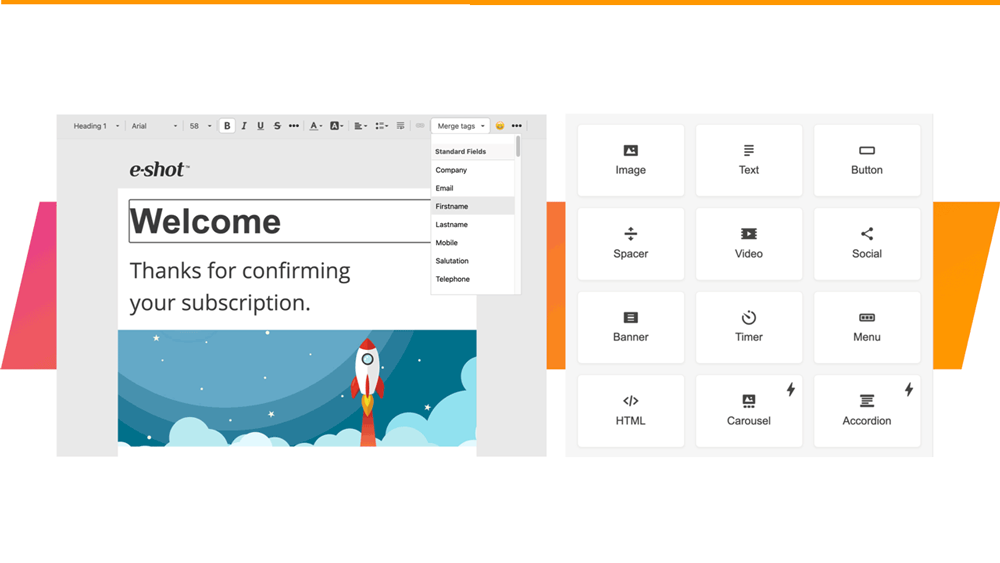
In Smart Editor, you can create your own modules. Modulesallow you to save any email elements to modify (if needed) and reuse it over and over.
You can only save stripes, structures, and containers in modules.
To do this, select the appropriate item and then select the "save to modules" icon (the left-hand one) from the side menu that appears when you hover on the item ...
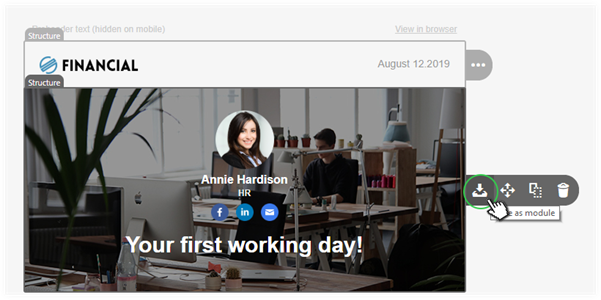
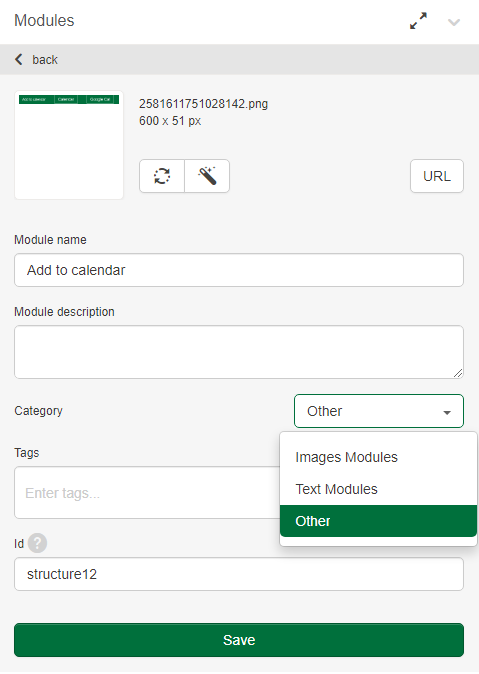
... and then save it.
Once you have saved your module, it is available in the modules menu. The module will also be available for use in other emails in your subaccount and will be visible/useable by all users in the subaccount. For further use, just drag and drop it to your new email.
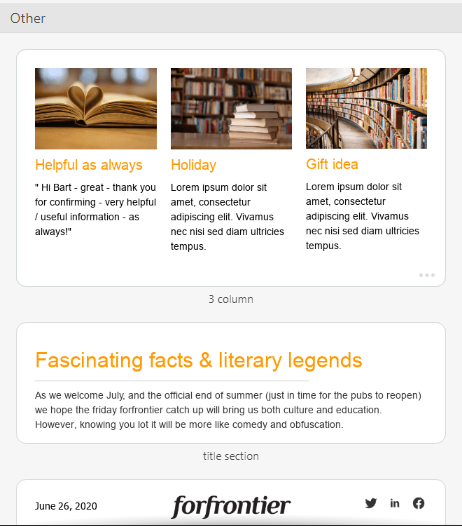
Module Management
Filling out the "name", "id" and "tags" fields are optional.
However, using "name" and "tags" fields will make it easier to locate the module when you are searching for it at a later date.
"Tags" field allows you to group the saved modules by tags. You can add one or several tags. Then, choosing the modules you will see that your modules are grouped by tags.
Please note that the way some modules elements display may vary in different emails as they have general settings based on the email they were created – so may need modification once in situ.
Solutions
Email marketing healthcheck
We are confident that we can help you, which is why we offer a free healthcheck to identify potential issues with your current programme and free advice on things that could be done to improve it.