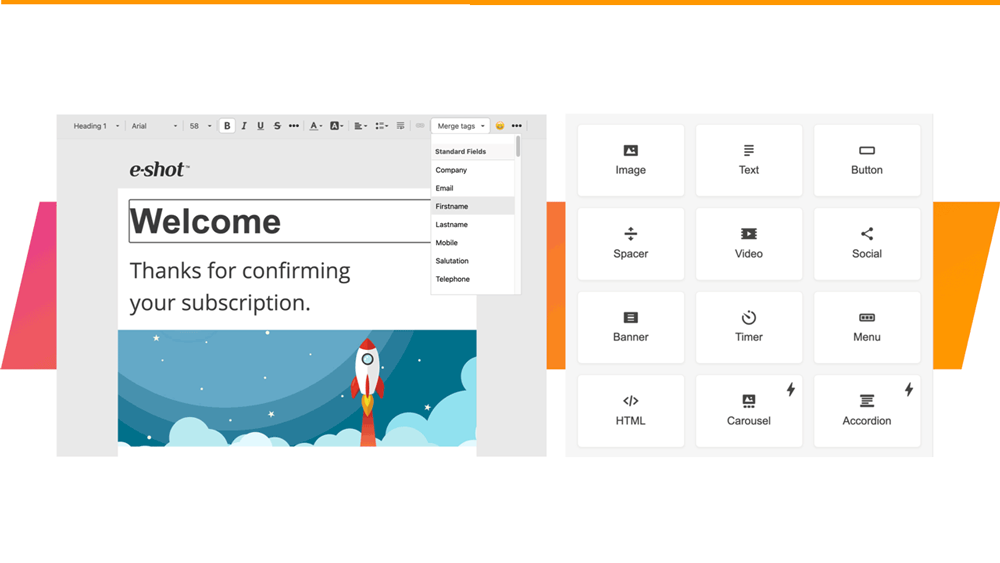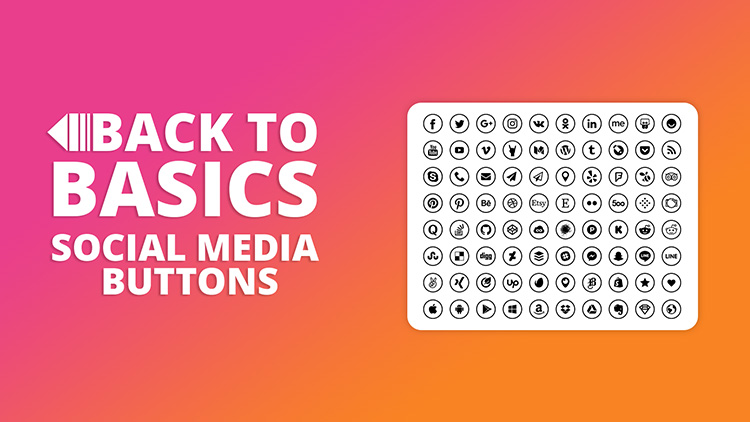Help articles
CATEGORY: Help ArticlesDesigns
Smart Editor: Let’s get social

Social media is integral to many people’s lives and a place where your customers are likely to engage with your brand – so let’s make it easy for your subscriber list to find your social channels.
Adding links to your social media presence is easy with Smart Editor
When you have the building blocks of your design in place and you are ready to include the social block;
Simple drop the “Social” basic block in your template in the appropriate position
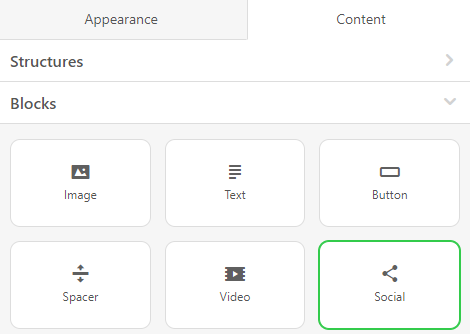
click it in your template to activate the settings panel
By default, we offer the most frequently used ones: Facebook, Twitter, Instagram, and Youtube.
If you require more, simply click the “plus” button to add the additional icons
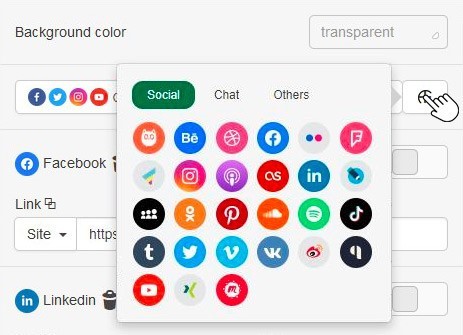
Icons are grouped into social, chat and others. In “Chat”
you will find the likes of WhatsApp and Viber, and in "Other" you can find, for example,
AppStore (Apple) and Google Play.
Once your chosen icons are in place, in the settings panel next to the social media icon, toggle the “more” button to start working with this particular social network
insert the respective URL links
enter Title and Alt text
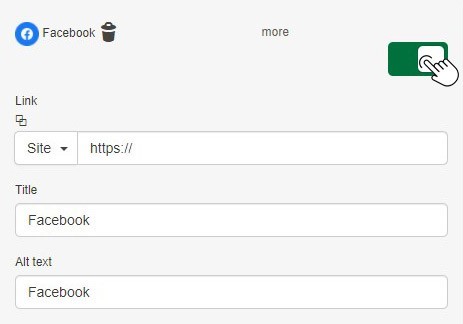
set style for these icons from the variety of options available, from just logos to square, circular, colour, black, white, grey to even adding your own custom icons.
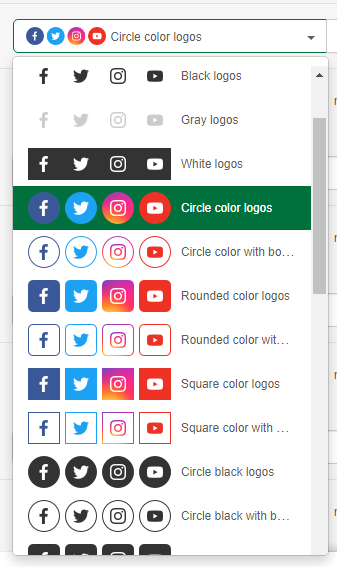
set their size
and finally set the paddings and indents between the icons.
And now for the best part….
Did you know that you can save and reuse certain elements of your emails like your social media block?
You create them once and use them as often as you need.
Build your email newsletter footer with all the necessary social media icons as shown above, then store it to your personal Modules library.
Once you have saved your module, it is available in the modules menu. The module will also be available for use in other emails in your subaccount and will be visible/useable by all users in the subaccount.
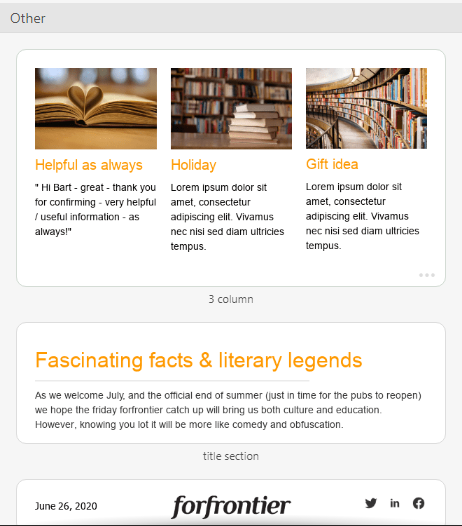
For further use, just drag and drop it to your new email, so you don’t need to fill out the URLs for all your social channels every time you build a message!
For more details on modules take a look at: Modules and how to use them.
Solutions
Email marketing healthcheck
We are confident that we can help you, which is why we offer a free healthcheck to identify potential issues with your current programme and free advice on things that could be done to improve it.