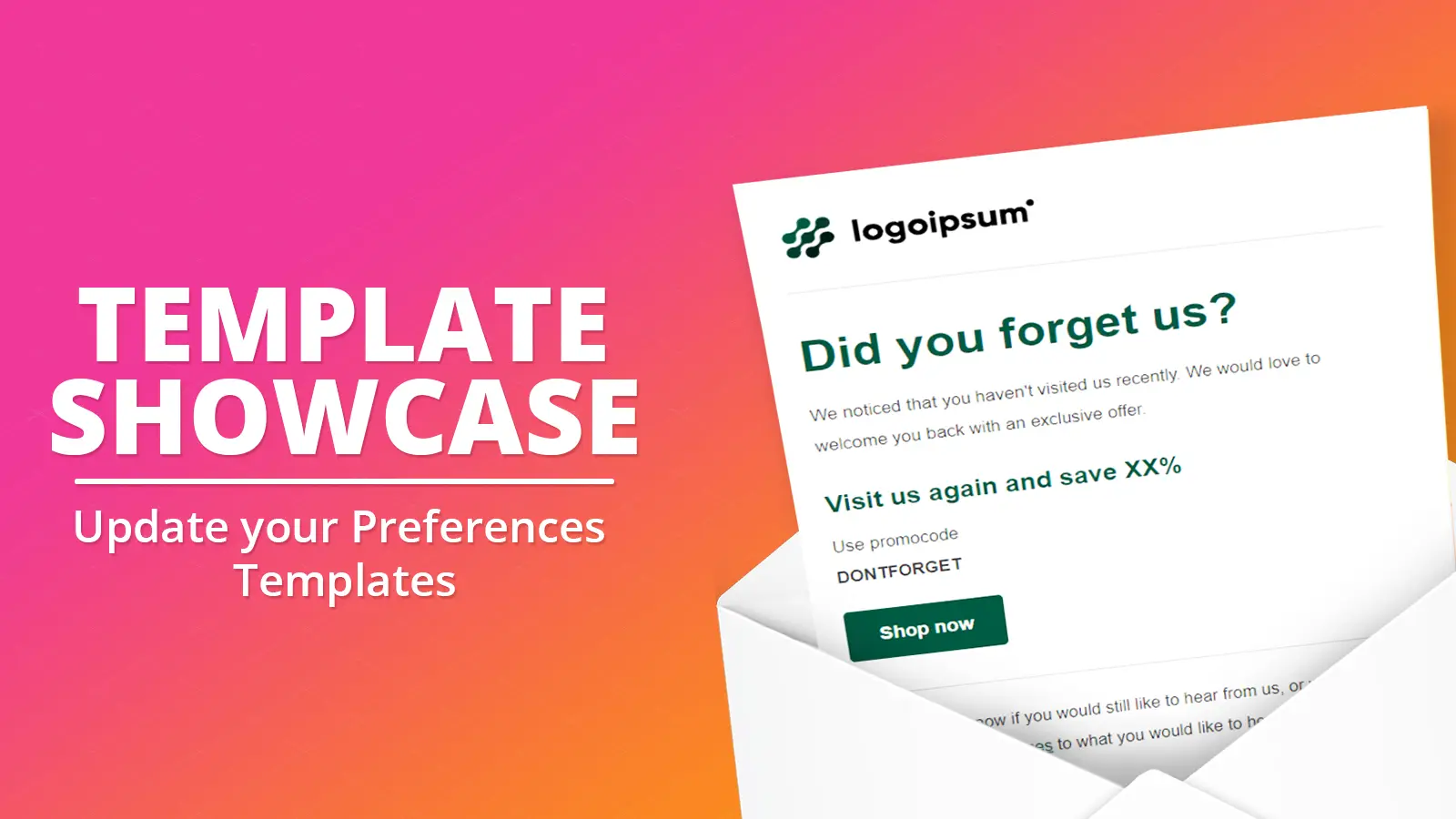Help articles
CATEGORY: Help ArticlesForms and Landing Pages
What are preference categories and how to set them up
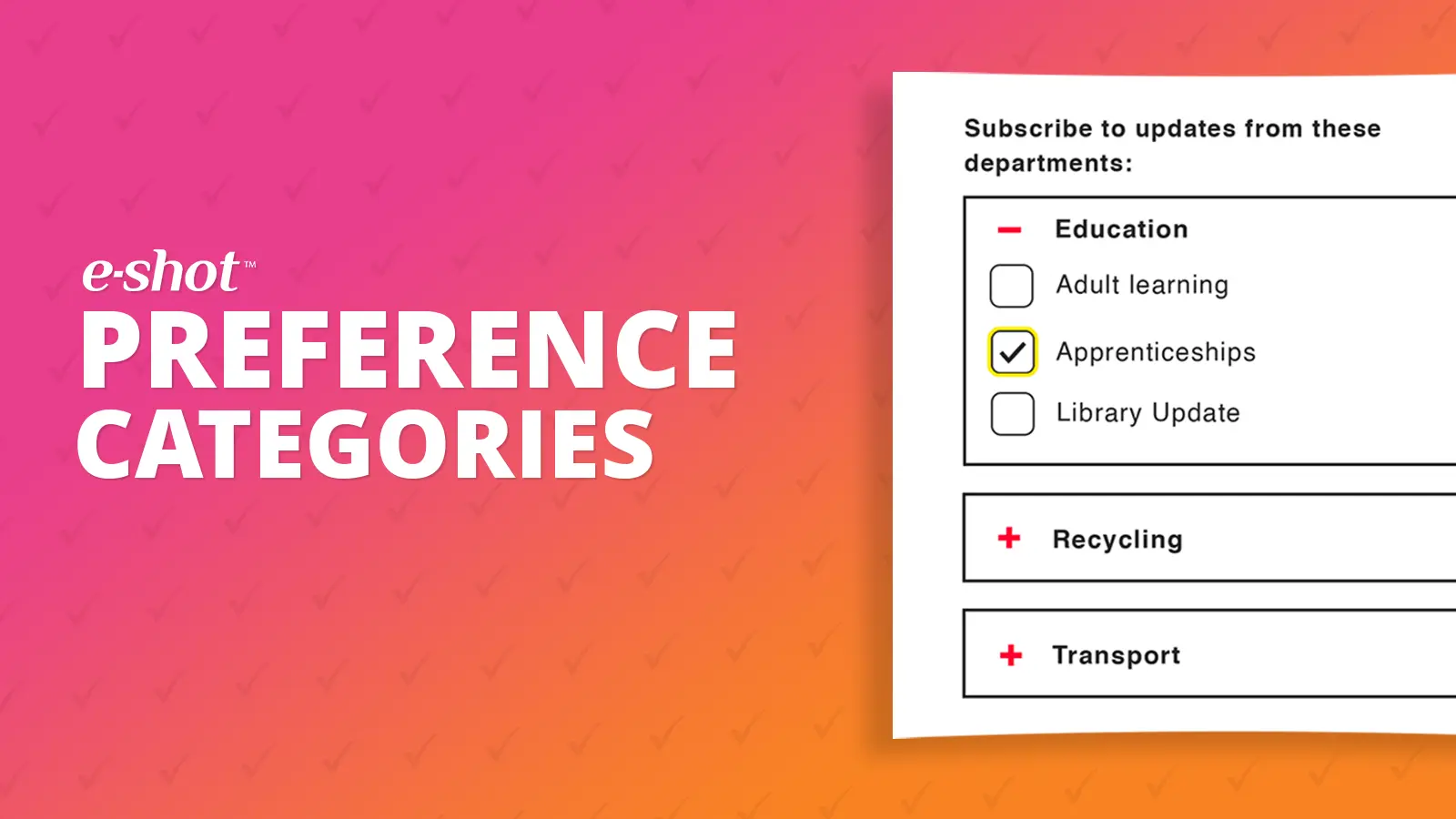
What is a preference category?
Preference categories allow you to put your preferences into different section and they enable you to split your preferences into their relevant category. This is particularly useful if you have different departments or topics within topics that your users may want to subscribe to. An example could be the category Education and then within that you could have the preferences Apprenticeships, Training and Schools.
How to set up preference categories in your e-shot account
To create your preference categories head to Settings > Preference settings
On this page on the top right-hand side, you will see a categories button, click this button to begin.
This page is where you can then create categories, to do so, click the Add category button in the top right of this page. This will bring up a pop-up box. In this box you can set the name of your category and set a description, if you would like extra details about that category.
Once you have entered the name and description, simply click the Add button and it will take you back to the original page where you will see your newly created category.
If you made a mistake with the name or description you can always edit it or delete it all together.
Attaching a preference category to a preference
Now you have set up your preference categories, you can attach them to a preference. To do so, head to Settings > Preference settings. Then click the edit button next to the preference you wish to attach a category to.
This will bring up a pop-up box, in this box there will be a dropdown under the title, preference category. Select the category from the dropdown and click save. You will know it's been applied as under the category name filter you will see the name you have just selected.
You can the difference below:
You can then attach all the preferences you want in that specific dropdown to that same category.
Attaching these preference categories to your preference centre
Once you have setup all your categories and attached them to your desired preferences, when you create a new preference centre, these preferences and categories will be reflected in the form.
An example preference form showing a preference without a category and with a category:
Solutions
Email marketing healthcheck
We are confident that we can help you, which is why we offer a free healthcheck to identify potential issues with your current programme and free advice on things that could be done to improve it.
-1657540460.jpg)