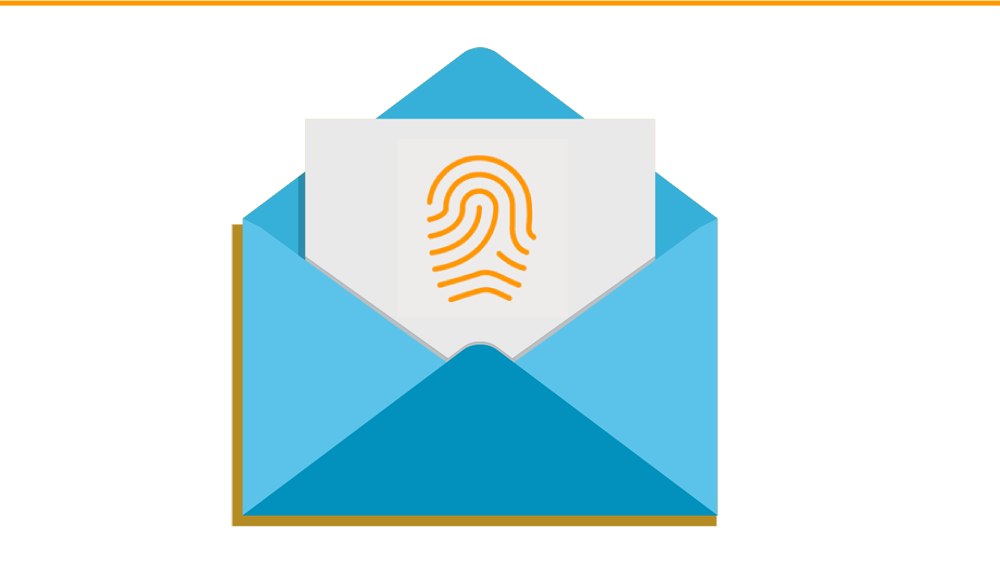Help articles
CATEGORY: Help ArticlesDesigns
Smart Editor: How to insert *variable* links in your design
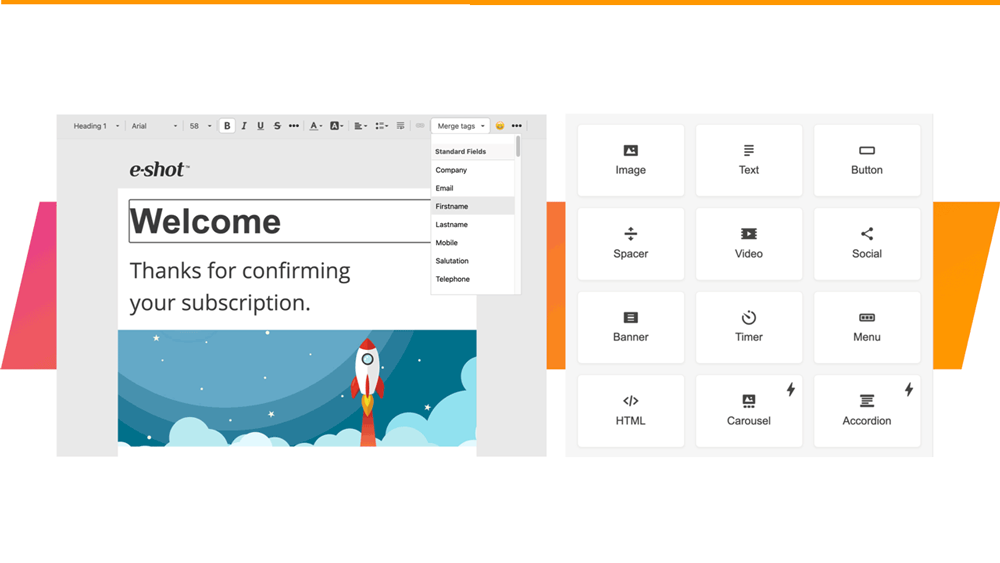
You can add special links such as Unsubscribe or View in browser to emails created in Smart editor, i.e. *UnsubscribeURL* and *MyEshotURL* directly through the link menu.
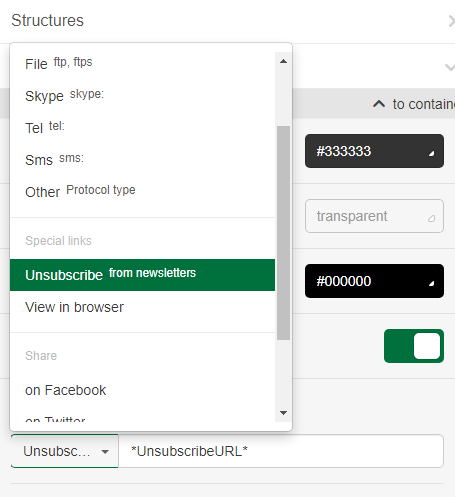
If, for example, you have a custom field in your data containing unique URLs for an offer campaign – then to add this variable text behind a button or image in your Smart Editor design select the protocol “Other” and then place the *variableID* text in the bar.
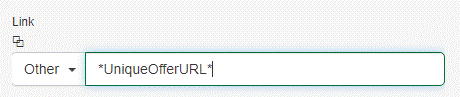
For more details on possible variables read our Adding personalisation, custom fields information and other useful *variables* to your email message article
Solutions
Email marketing healthcheck
We are confident that we can help you, which is why we offer a free healthcheck to identify potential issues with your current programme and free advice on things that could be done to improve it.