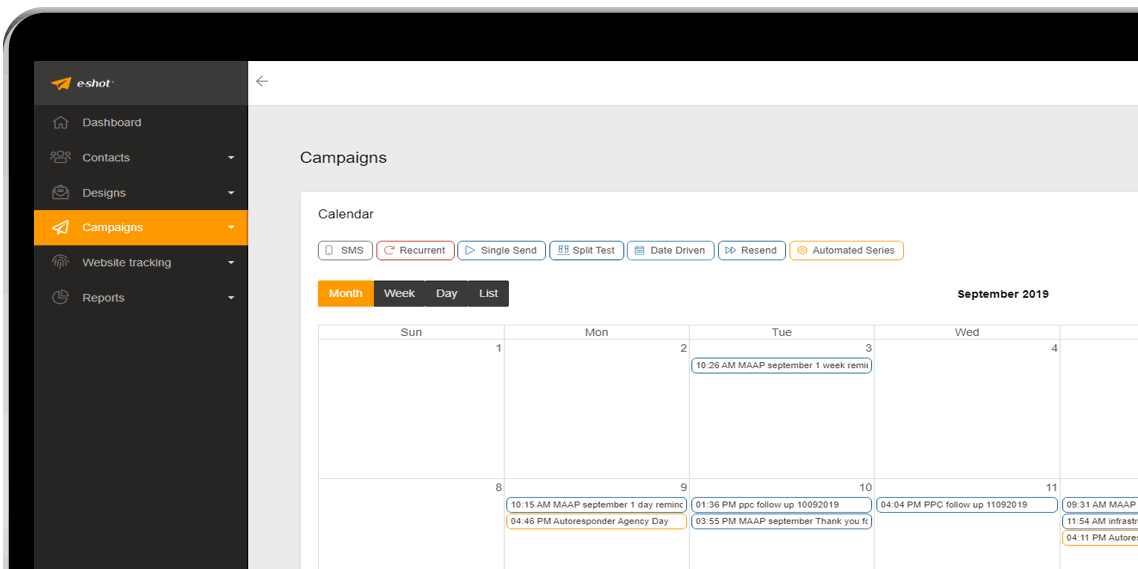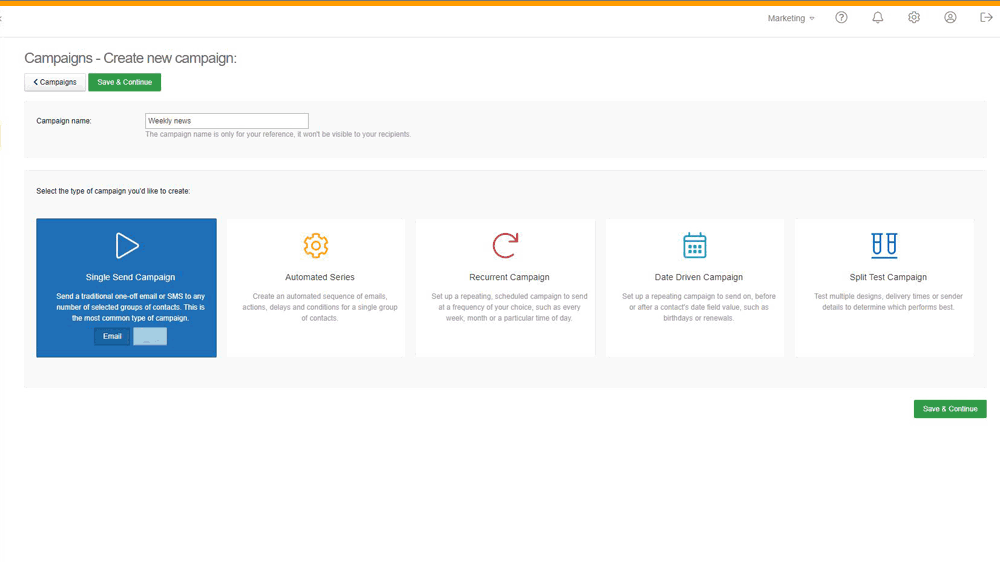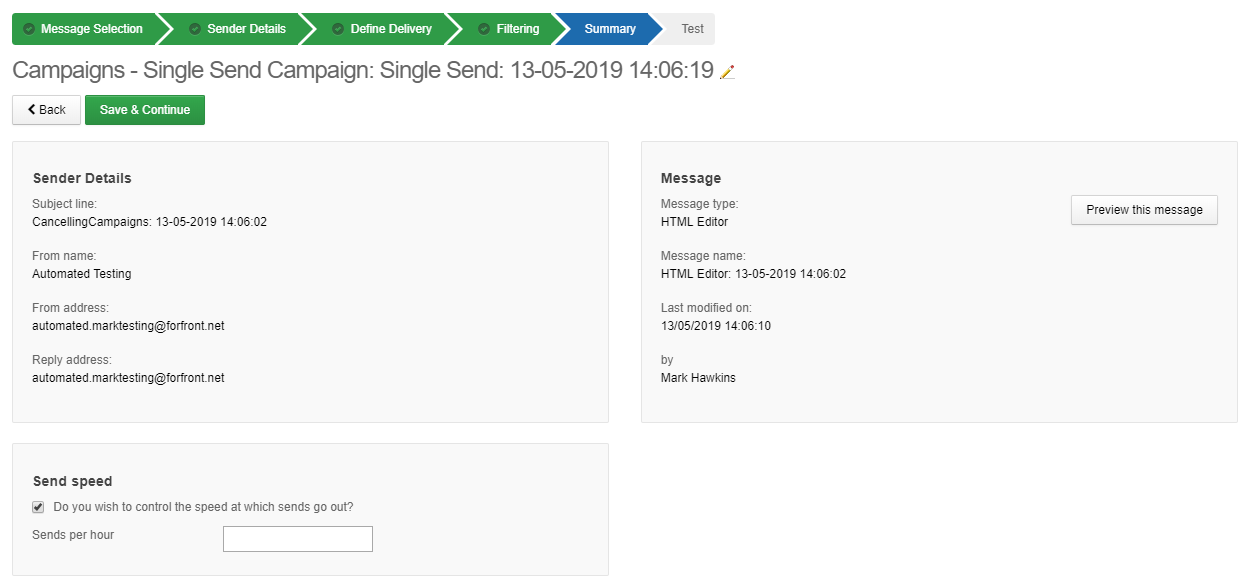Help articles
CATEGORY: Help ArticlesCampaigns
Campaigns: Filtering
.jpg)
When you are setting up your campaign, there is an optional step that allows you to further segment your data by either applying a saved filter or employing send or engagement filtering based on previous communications.
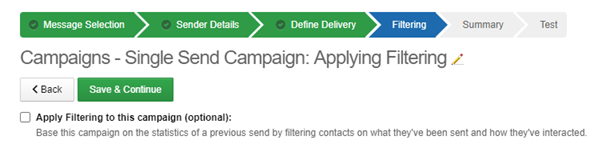
The Saved Filters allows you to filter across either Contacts or Groups.
The Send and Interaction filter allows you to apply filtering to your campaign based on the statistics of a previous send by filtering contacts on what they’ve been sent and how they’ve interacted.
The Calculate Contacts feature is available on this page as well, for contact analysis after the filtering(s) is applied on the contacts.
A variety of filters are available to help achieve this.

The first option available to you is to employ one of your existing saved filters. See more information about creating and managing saved filters in our dedicated article.
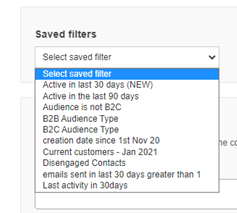
The second form enables you to filter based on the form that the contact used to enter the CRM. By clicking on the textbox you will be presented with a drop down showing all of the forms that you have created via the e-shot console.
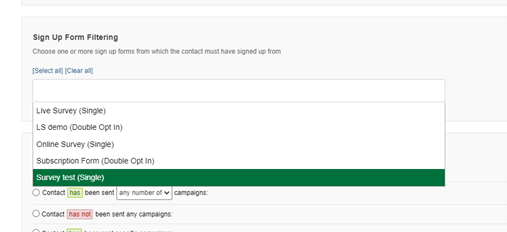
Next option is Send filtering.
Here you have several possible ways to proceed.
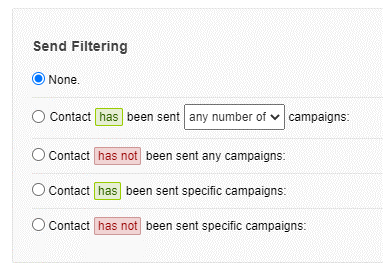
The first two options deal with whether a contact has or has not been sent to within a time frame. Here you can choose the number of emails and the time-frame or date range to narrow the filter.
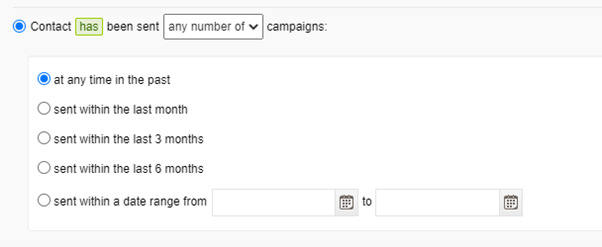
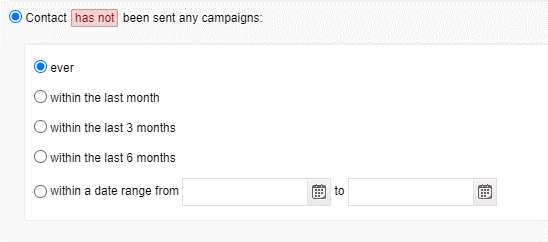
The next two options deal with whether a contact has or has not been sent a specific campaign. Here you are presented with a selection list containing all the campaigns that have been sent from the subaccount. You also have the and/or operators to choose from if you want to select multiple campaigns.
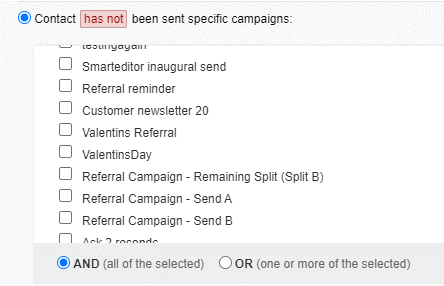
Finally, you have the section that deals with interaction filtering. In this area you can choose to base your filtering on the level of engagement with the campaigns selected in the previous stage.
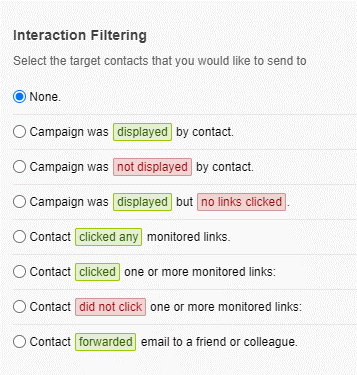
Looking at display, click (any click) or clicking on a specific link (again the and/or operators are available to you to determine how to pinpoint the activity). When you select clicked, you are again presented with the list of monitored links from the campaigns that you are using to based your filtration on.
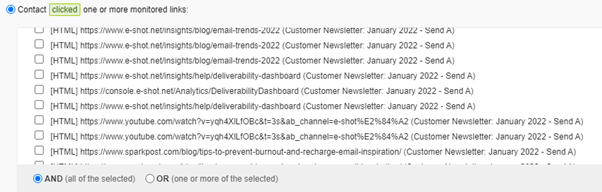
NB: If your data collection is based on multiple sources and you wish to use source as a segmentation mechanism – the easiest way to achieve this is to add a source custom field to your data which would then be available as a filter option.
Solutions
Email marketing healthcheck
We are confident that we can help you, which is why we offer a free healthcheck to identify potential issues with your current programme and free advice on things that could be done to improve it.