Help articles
CATEGORY: New Campaigns (beta)
Advanced tab: Audience filtering
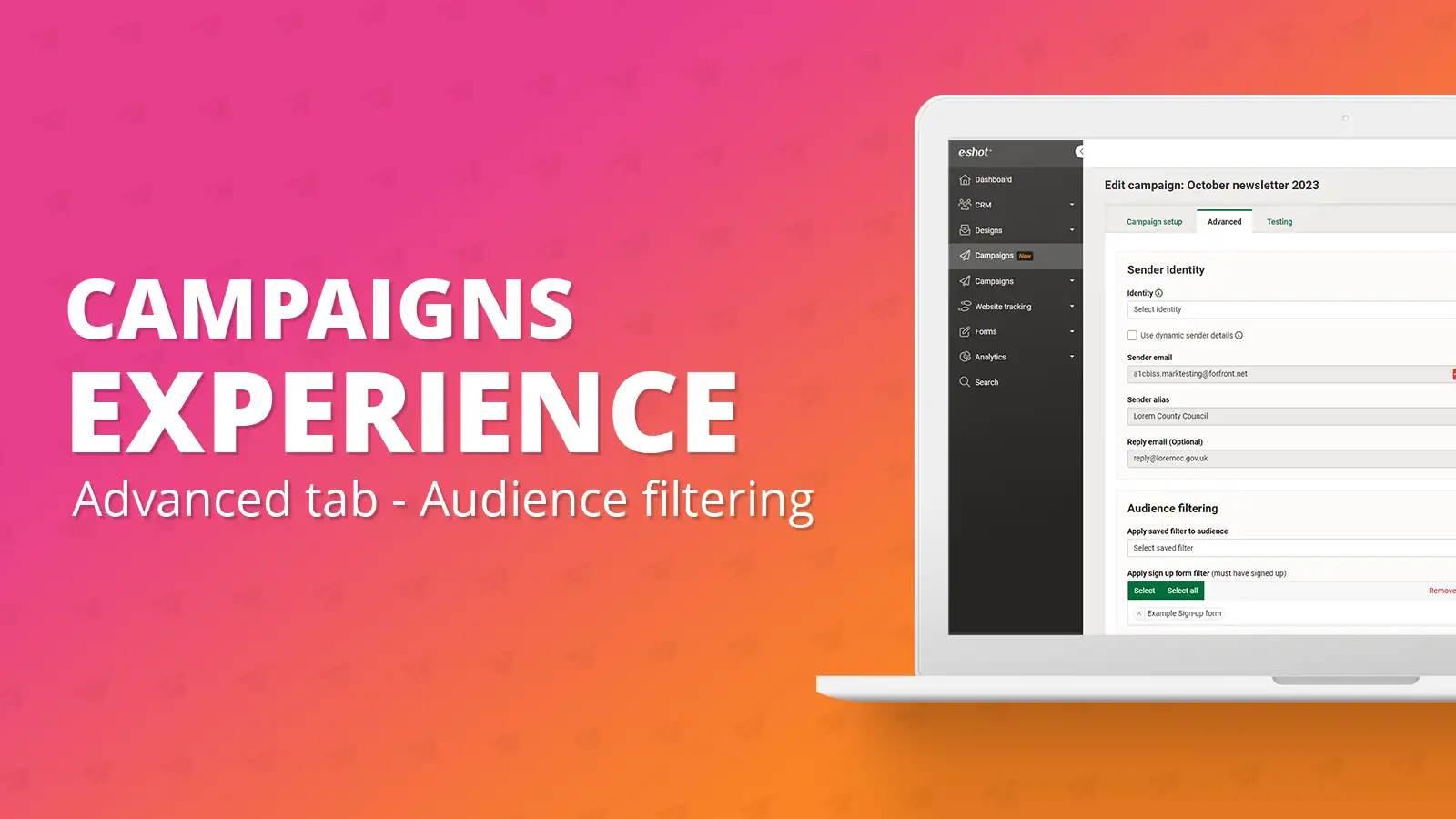
Audience filtering is a way for you to target specific demographics of your chosen audience. There are a couple of ways you can do this; saved filters or sign-up form filters. The audience filtering option can be seen below.
Applying a saved filter to your audience
To apply a saved filter, first you will need to create your saved filter. For details on how to do this, please refer to the dedicated help article here: https://www.e-shot.net/insights/help/saved-filters.
Any saved filters you have created in your account will be shown in a drop down upon clicking into the saved filters box as shown below.
As you can see below, I currently have no saved filter applied and my audience is at 56 contacts.
Upon applying my saved filter to this audience, you can see my contact count comes down to 2 contacts.
To remove a saved filter from your audience, click into the box again and select the below option. Your audience will then automatically update again on the right-hand side.
Applying a sign-up form filter to your audience
To use sign-up form filtering you will have needed to have an existing sign-up form and have collected data using this sign-up form. You can find out how to create a sign-up form here: https://www.e-shot.net/insights/help/subscription-forms.
This filtering works by recognising only the contacts that have signed up via your chosen sign up form. For example, if you have multiple sign-up forms on your account but you only wanted to send to ones that have used a specific sign-up form, let’s say the ‘Summer Fair 2023’ sign-up form. You could choose this to filter down to only contacts who have signed up via that form.
The option to select multiple sign-up forms is available. For example, selecting ‘sign-up form A’ and ‘sign-up form B’ would filter your audience to anyone who has signed up using either one of those forms.
To select a sign-up form, you can either ‘select all’, doing so will add all active sign-up forms in your account or click the ‘select’ button to choose the forms yourself. This will bring up the below pop up, where you can then tick your choices on the left, then simply click ‘Save changes’ to apply the forms you have selected.
To remove a sign-up form, you can either click ‘remove all’ or the ‘x’ next to the sign-up form you wish to remove.
Solutions
Email marketing healthcheck
We are confident that we can help you, which is why we offer a free healthcheck to identify potential issues with your current programme and free advice on things that could be done to improve it.