Help articles
CATEGORY: New Campaigns (beta)
Advanced tab: Performance filtering
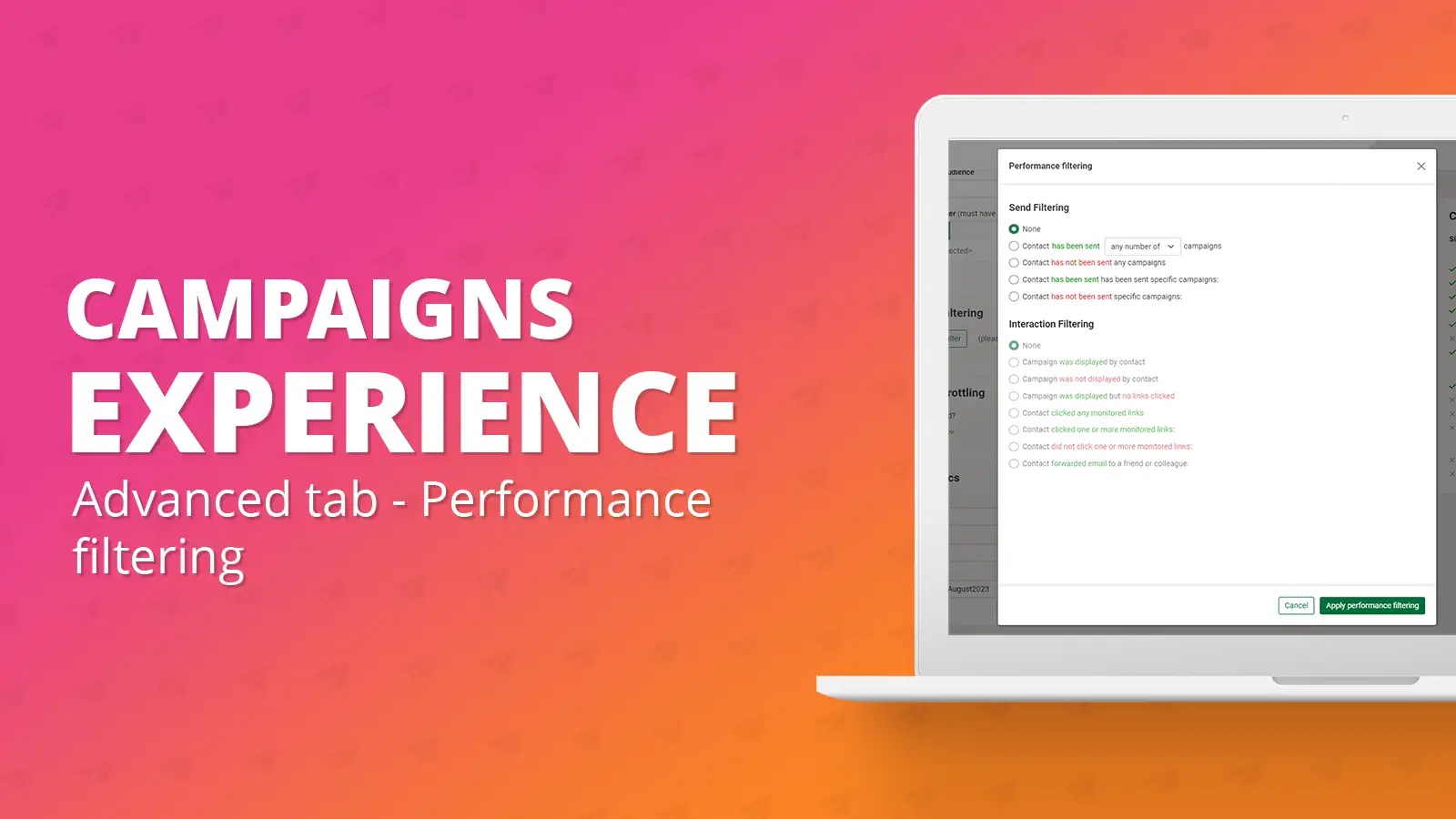
Performance filtering is a way to filter you audience using send filtering and interaction filtering from previously sent campaigns. It is a great way to retarget a certain audience, such as if you wanted to resend the same email only to those who didn’t display it last time, you would use performance filtering to do so.
Interaction filtering can only be applied when certain send filtering has been applied. All the options that are available can be seen below.
How to apply performance filtering
To apply a performance filter, you must ensure that you have an audience selected first. The performance filtering option can be located under the advanced tab within the campaign.
To apply a performance filter, you must ensure that you have an audience selected first. The performance filtering option can be located under the advanced tab within the campaign.
Once your audience has been selected, you can click the ‘Apply performance filter’ button shown above, which will bring up the following pop-up.
From all the above options, you can filter your audience depending on what you want to achieve and who you want to send to. The simple labelling makes it clear what each option does. However, once you have applied your filtering, make sure to check your audience to ensure the contact count and contacts in the count are as expected.
To show an example, I will be filtering my audience to contacts that were sent a specific campaign who also displayed that campaign. To achieve this, you would apply the filtering shown below.
Once you have chosen your send and interaction filtering, click the ‘Apply performance filters’ button, and you will be returned to the campaign setup. Under the performance filtering section, you will now be able to see the criteria you have set.
You will also notice once performance filtering is applied, your audience size will have likely decreased under the campaign summary section on the right-hand side.
To check the filtering you have applied, you can click the button again to bring the pop up back up.
To remove your filtering, you can click the ‘Apply performance filter’ button and select ‘None’ as the options. Upon clicking the ‘Apply performance filters’ button again, you will be returned, and the performance filters will be removed. You audience under the campaign summary will also revert back to what it was before you applied the filters.
Solutions
Email marketing healthcheck
We are confident that we can help you, which is why we offer a free healthcheck to identify potential issues with your current programme and free advice on things that could be done to improve it.