Help articles
CATEGORY: New Campaigns (beta)
Campaign actions: Activating, deactivating, cancelling, cloning, and deleting campaigns
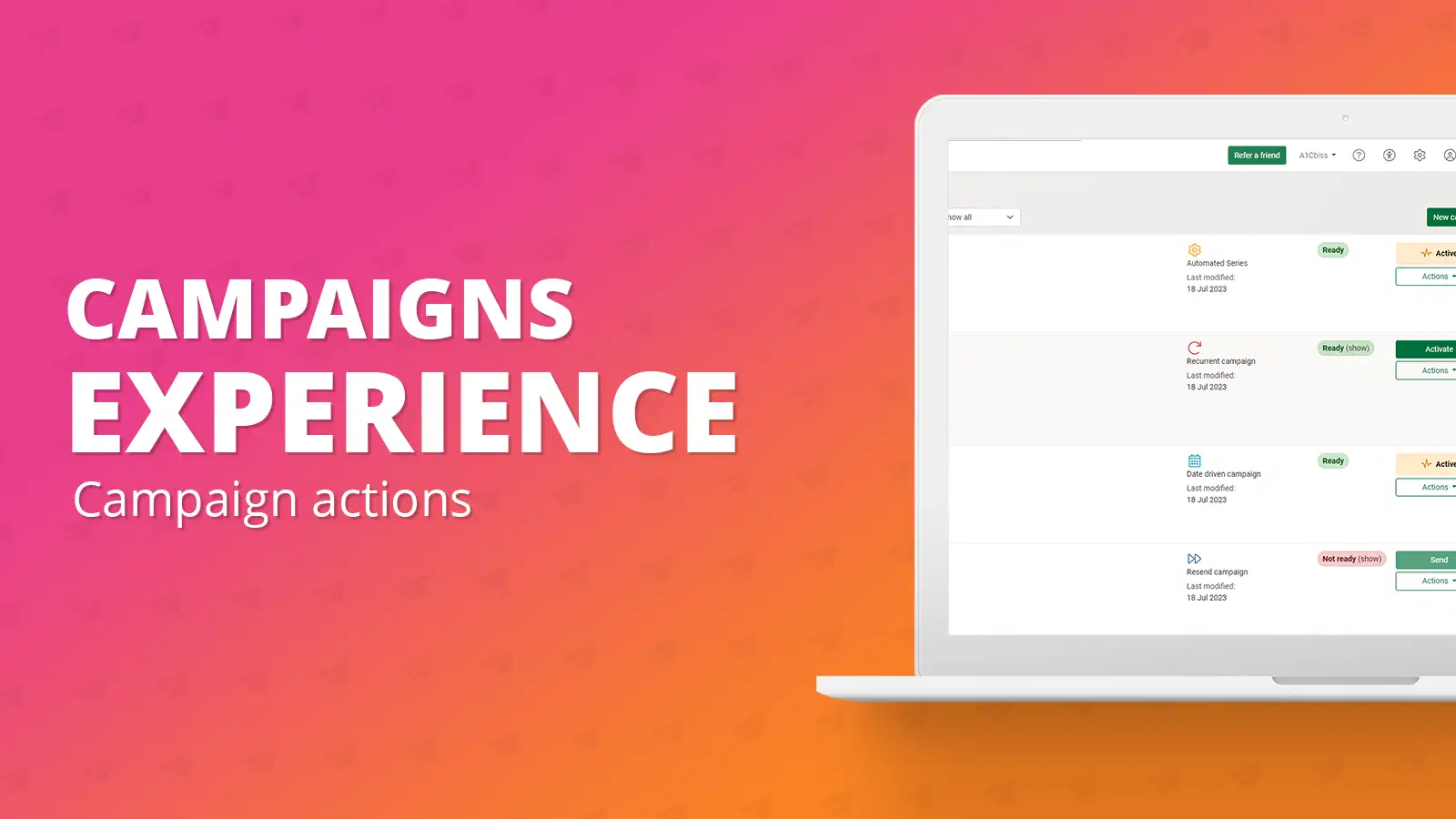
Campaign actions have remained the same in the new campaigns experience however you can now perform them all whilst on the campaigns list view.
Activating a campaign
Not every campaign you build will be sent straight away, for example a condition may need to be met i.e., a particular date being reached. Where this is the case, the campaigns would be ‘activated’ rather than sent. The campaigns that you are required to activate includes Automated Series, Recurrent and Date Driven campaigns.
From the campaigns list page if you have any of those campaigns that are ready to activate, you will see the green ‘Activate’ button next to the campaign as you can see with the three examples below.
Clicking the activate button will bring up a pop up with a final warning that activating the campaign may cause it to start sending emails to its targeted audience. This pop-up can be seen below.
Clicking the ‘Activate campaign’ button will activate that campaign. It will now be shown in the campaigns list as an ‘Active’ campaign.
Deactivating a campaign
Similar to activating a campaign, Automated Series, Recurrent and Date Driven campaigns can be deactivated at any time once they have been activated.
To deactivate a campaign, find it in the campaign lists, the above image is how you can tell if a campaign is active. Once located, clicking the ‘Actions’ dropdown button will give you the option to ‘Deactivate’ the campaign.
Clicking here will bring up a final warning, if you are sure you want to deactivate that campaign click the red ‘Deactivate campaign’ button. Doing so will immediately deactivate the campaign where it can then be found in the campaigns list as an editable campaign again.
Cancelling or stopping a campaign
Once a single send or resend campaign has been scheduled, it is possible to cancel it up to the point that the send commences. Similarly with a split test campaign is possible to stop it at any time before it begins sending.
To cancel or stop a campaign that has been scheduled, on the campaign click the ‘Actions’ dropdown button and select the ‘Cancel’ or ‘Stop split test’ option.
This will bring up a pop-up asking you if you’re sure you wish to cancel that campaign send. Clicking the ‘Cancel campaign’ button will cancel the campaigns send and the campaign will now be editable in the list again.
Cloning a campaign
Certain campaign types allow you to create a clone of the campaign, which creates an exact copy of that campaign. This is useful if you are going to have multiple instances of the same campaign, just with slight differences such as a different design or audience.
You can clone single send email and SMS, Resend and Automated Series campaigns. To clone one of these campaigns, click the ‘Actions’ dropdown next to the campaign you wish to clone, and click ‘Clone’.
This will instantly clone the campaign which can then be found at the top of your campaigns list. Cloned campaigns can be deleted like any other campaign. Please also note clones can be made once a campaign is active or been scheduled.
Deleting a campaign
All campaign types can be deleted and removed from the campaigns list view. To do so click the ‘Actions’ dropdown next to the campaign you wish to delete and click ‘Delete’, this will bring up a pop-up asking you if you’re sure you wish to delete that campaign and advising once it has been deleted it will no longer be available.
To delete the campaign click the ‘Delete campaign’ button, which will delete the campaign and remove it from your campaigns list.
Please note campaigns that are active or scheduled cannot be deleted and will need to be cancelled or deactivated first.
Solutions
Email marketing healthcheck
We are confident that we can help you, which is why we offer a free healthcheck to identify potential issues with your current programme and free advice on things that could be done to improve it.