Help articles
CATEGORY: Help ArticlesSettingsFAQs
Sign in with Microsoft
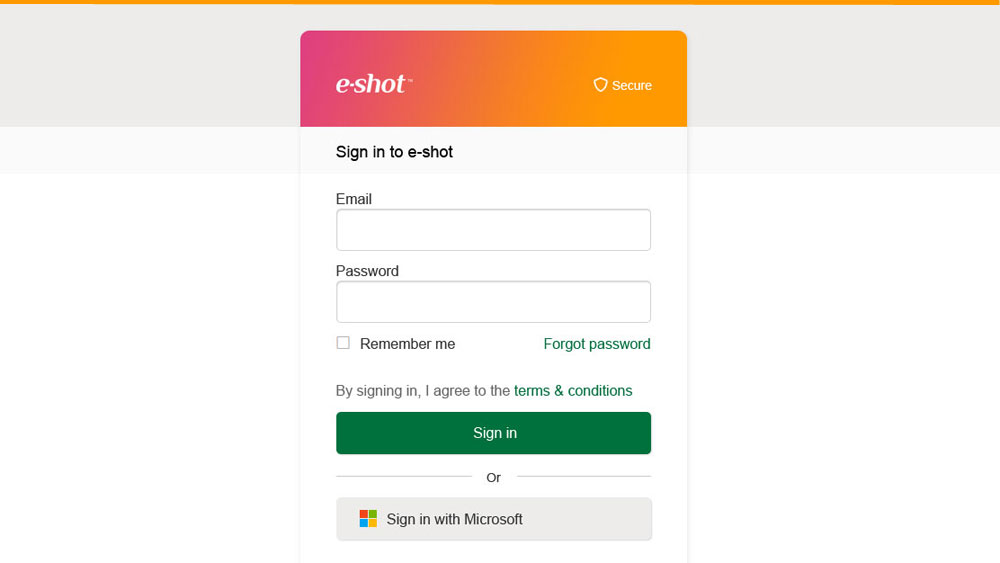
e-shot supports Single sign-on (SSO) via Microsoft.
If you wish to use Microsoft to sign in to e-shot, simply use the same email address for your e-shot user as is used with Microsoft.
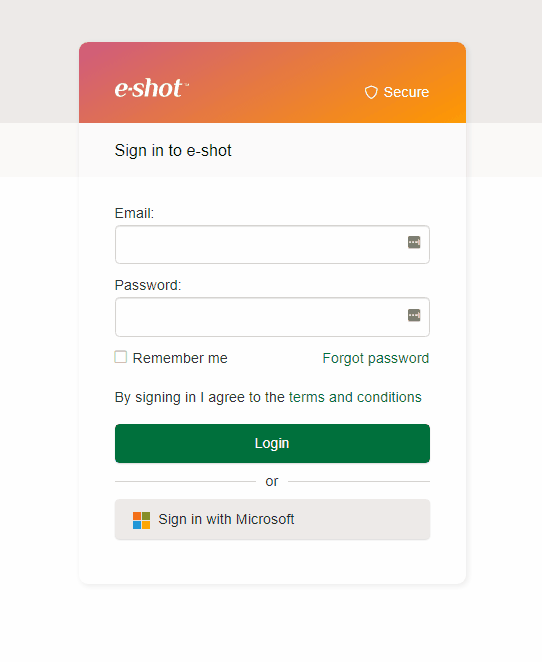
If the user is set up using a different email from their microsoft account, they must be created by the account Administrator as a new user, with the correct email address.
Adding a new user is as simple as clicking 'Add User' from the 'Users and Permissions' tab of 'Settings', entering the new users' details and ticking the required permissions, then clicking ‘Save’. An email will then be sent to the new user prompting them to set their password.
If you wish the user to be able to login using the Microsoft authentication then the email entered for the user must be their microsoft account login email.
N.B. If the user will only ever use the 'Sign in with Microsoft' button to log in - then it is not necessary to set up a separate password just for e-shot, if this is the case, the user can simply ignore the e-shot password set up email and proceed directly with their Microsoft login.
Once a user has been added, the administrator can amend their details or trigger a 'change password' email if the user has forgotten their e-shot login password. If the user authentication is through Microsoft login, all password management/reset etc needs to be managed there.

Solutions
Email marketing healthcheck
We are confident that we can help you, which is why we offer a free healthcheck to identify potential issues with your current programme and free advice on things that could be done to improve it.